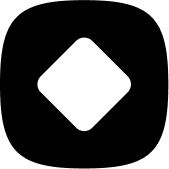How to use Stockhide
How to create an Action?
An Action is a set of conditions applied to the products that you have selected. The conditions may hide, push down, or make your products visible. Read this to learn how to set up an Action in Stockhide.
Updated 23 months ago
Here are the steps on how you can create an Action.
Step 1. Click on the "Create a New Action" button.
You will find this button in Stockhide app's Dashboard.
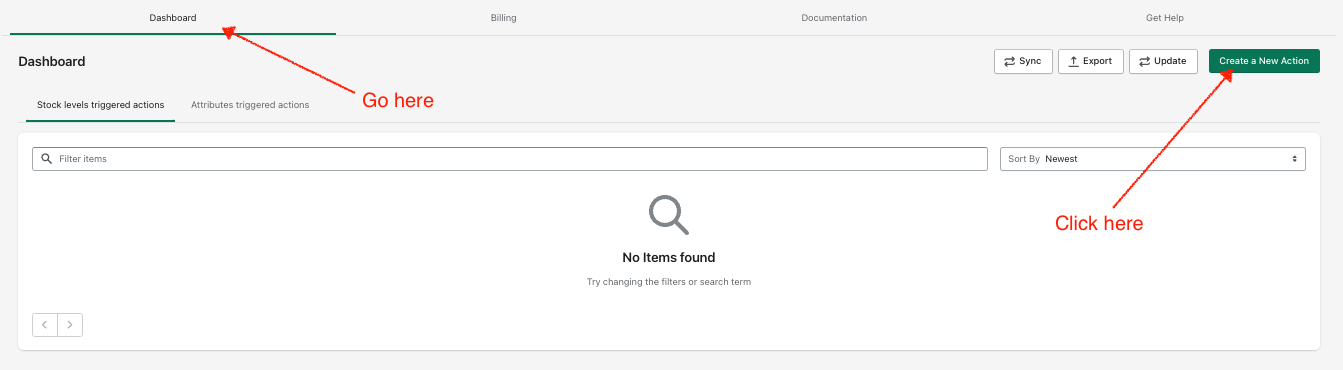
Step 2. Choose your "Action"
Choose option 1 if you want to hide, push down, or make visible products based on their stock levels. Learn more.
Choose option 2 if you want to hide, push down, make visible products based on their attributes. Learn more.
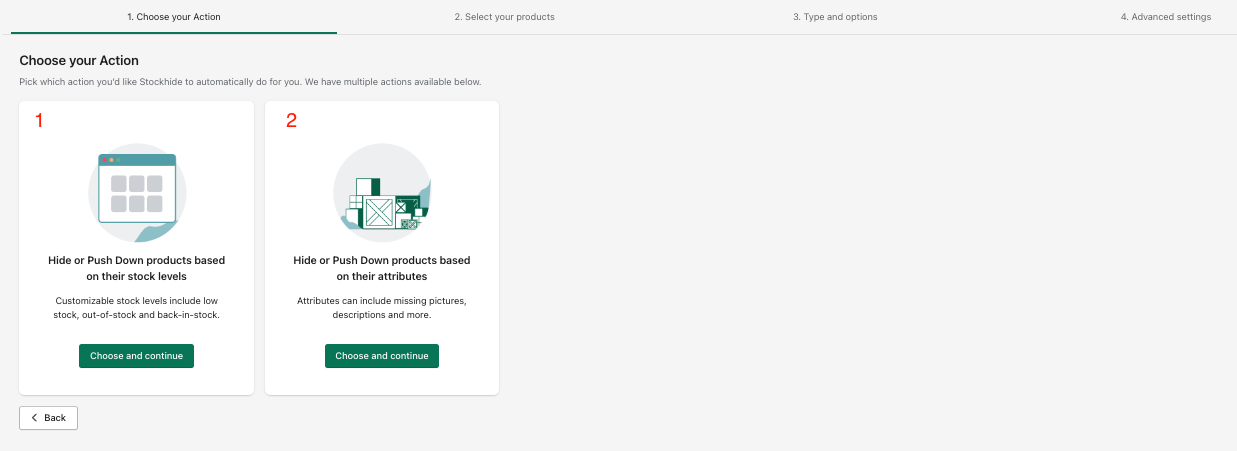
Step 3. Select your products
Depending on your choice during Step 2, there are two ways on how you can target products.
To target products based on their stock levels, click here.
To target products based on their attributes, click here.
Step 4. Select the Action Type
If you are targeting products based on their stock levels, here are your options:
Out of stock
Hide out of stock products. Learn more.
Push down out of stock products. Learn more.
Low on stock
Hide low on stock products. Learn more.
Push down low on stock products. Learn more.
Back in stock
Unhide restocked products. Learn more.
Push restocked products up. Learn more.
If you are targeting products based on their attributes, here are your options:
Hide targeted products. Learn more.
Push down targeted products. Learn more.
You can also set up an email notification so that you get alerts whenever the Actions are triggered. Learn more.
Step 5. Schedule the frequency when Stockhide will trigger the Actions
For both stock level based and attribute based Actions, you can set whether you want to schedule the frequency of when Stockhide will check if your products should be affected by your Action. Click here to learn how you can set this.
Step 6. Set up the Advanced Settings
Although this step is not required, it is still very useful.
You can decide where to redirect your customers if a product is hidden.
You can automatically tag products whenever they are hidden, pushed down, or made visible.
You can also make sure that products that you don't want to be seen by customers will remain hidden.
Visit this guide to learn how to utilize the Advanced Settings.
Step 7. Finally, click Create Action.
The Actions that you created will now appear in the Stockhide Dashboard. Click here to learn more about the dashboard.
You're done!