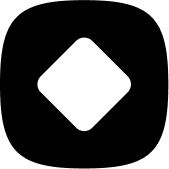How to use Stockhide
How to automatically tag products that were hidden?
Stockhide's advanced settings lets you tag products that were hidden so that you can easily identify them.
Updated 23 months ago
Step 1. Go to the "Advanced settings" step.
You can access this step while creating or editing an action.
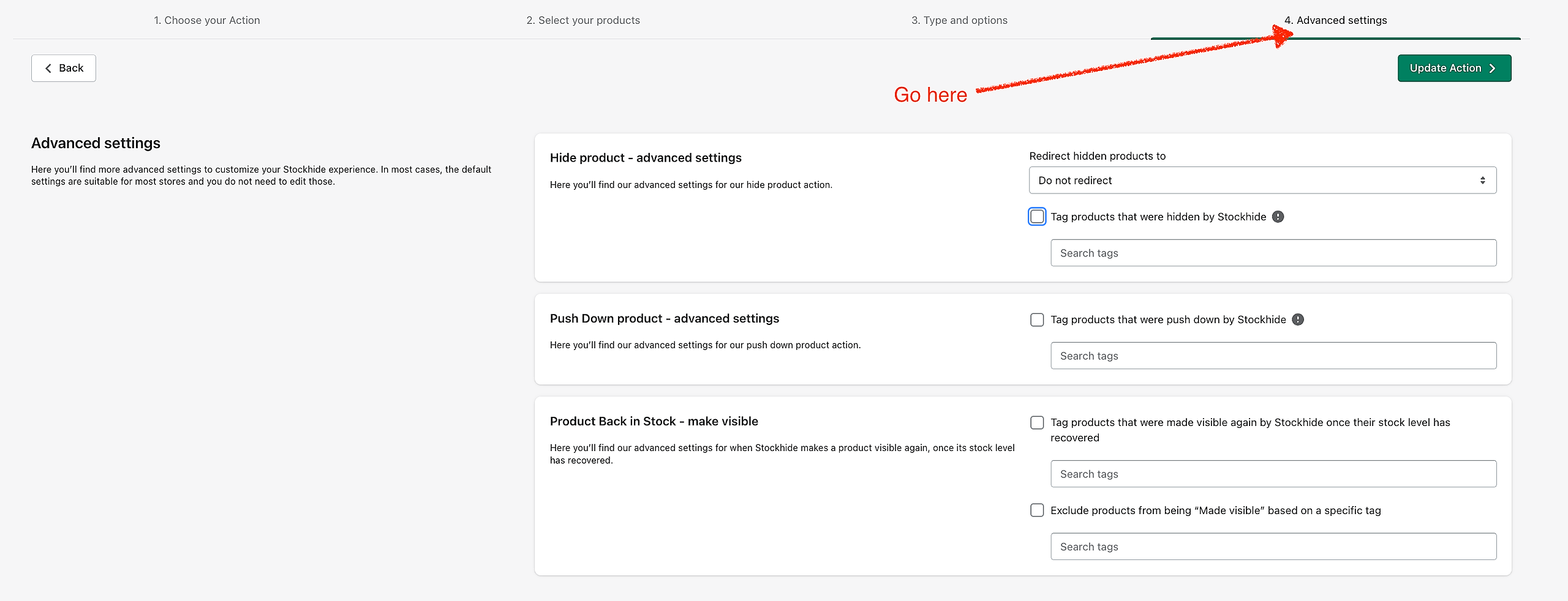
Step 2. Look for the "Hide product - advanced settings" section and then enable "Tag products that were hidden by Stockhide".
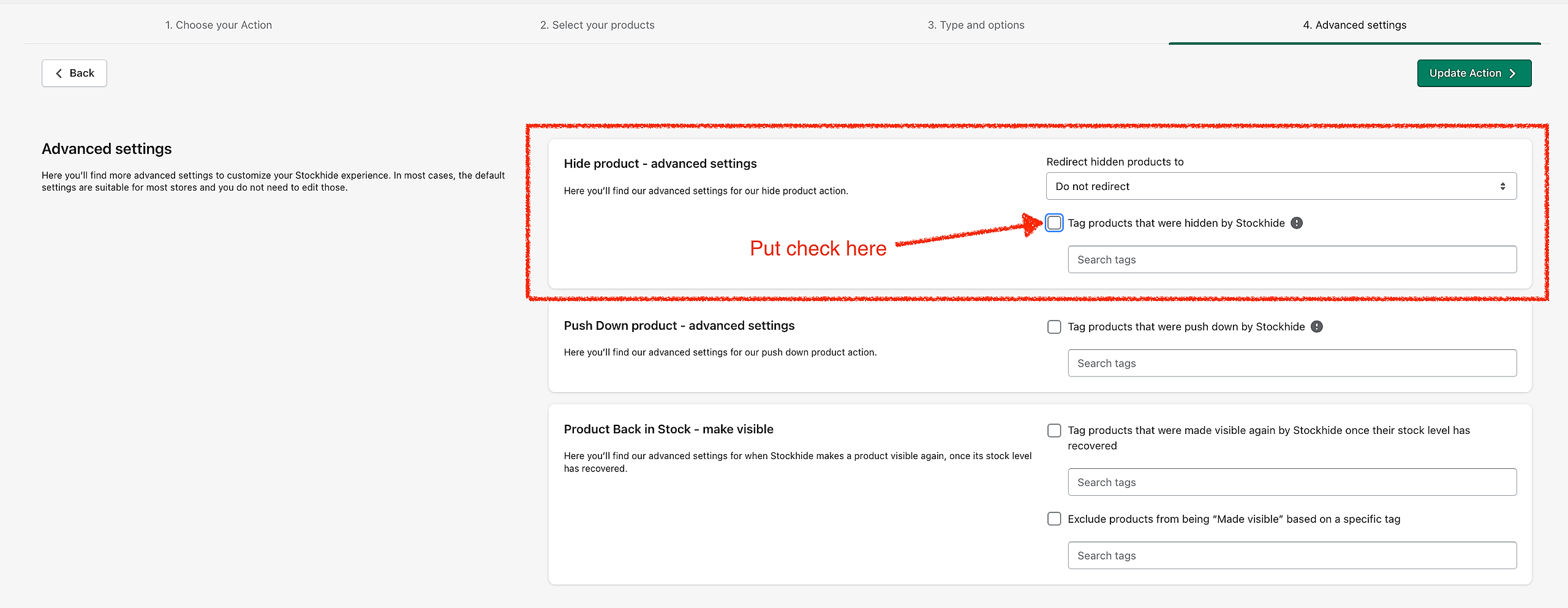
Step 3. Start adding tags in the dropdown menu box.
Note that it can be a pre-made tag (you can choose from your list) or a new tag. You can also use multiple tags.
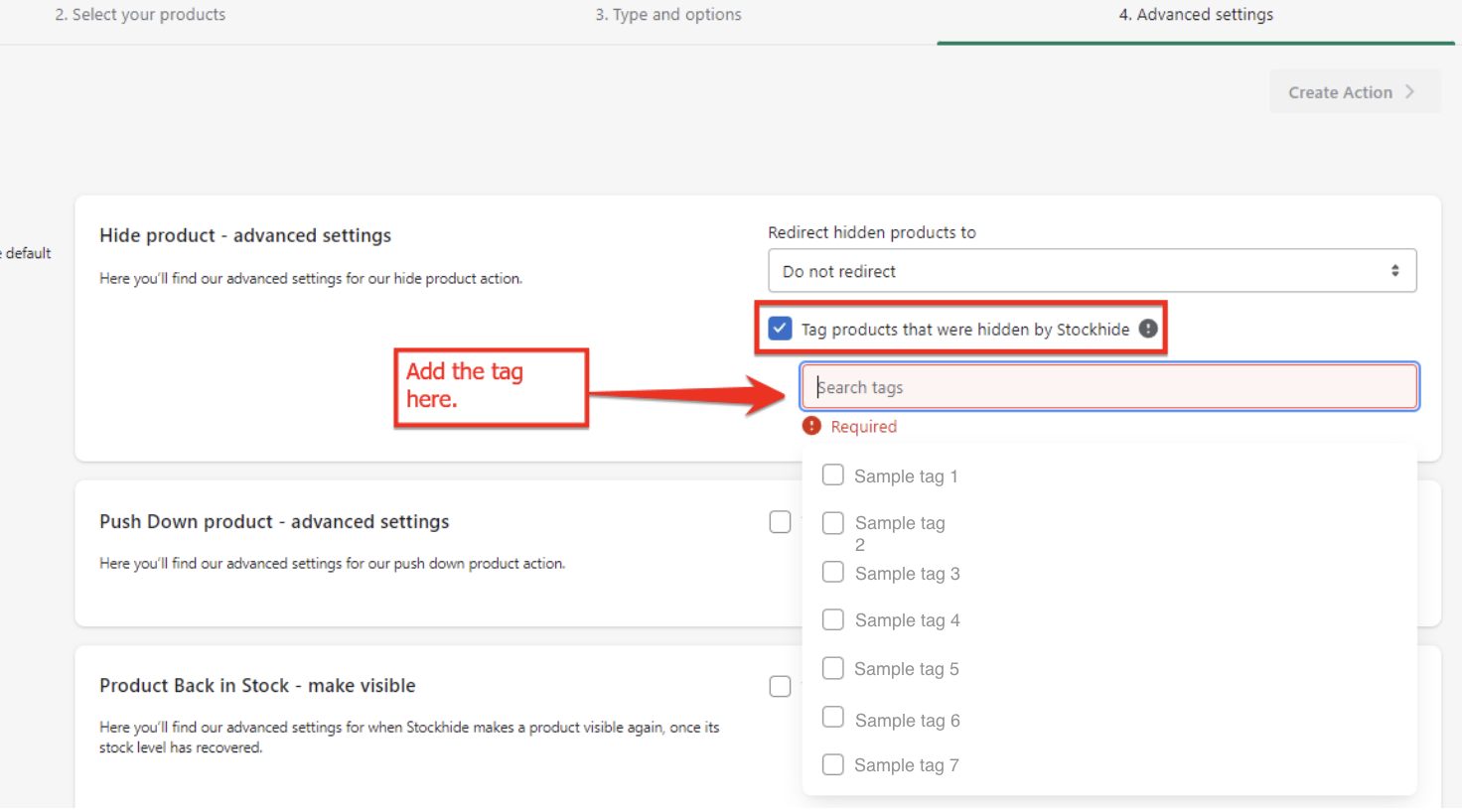
Now, the chosen tag will be automatically added to the products whenever it is hidden by Stockhide. The tag will also be automatically removed once the product is made visible.
Read more about Advanced settings.