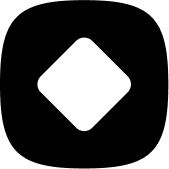How to use Stockhide
How to unsubscribe to email notifications
Welcome to StockHide! This guide will walk you through the steps on how to unsubscribe from email notifications when you no longer want to receive them.
Updated 23 months ago
You are receiving the email notifications because your email has been added during the creation of an action. The only way to stop receiving these emails is to edit the action.
Step 1: Edit the action
1. Go the the Stockhide Dashboard and located the action where you need to disable the notification.
2. Click "Edit".
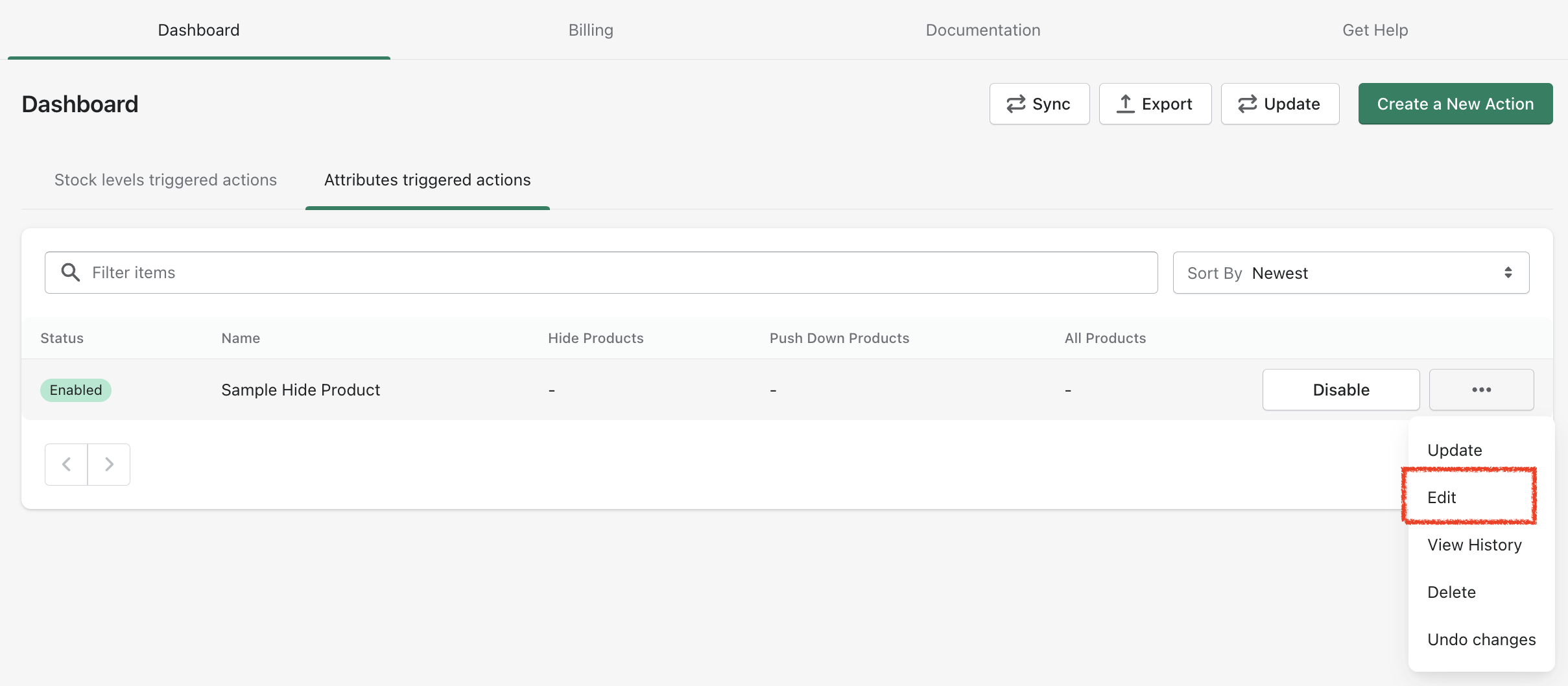
Step 2: Go to the "Type and options" page
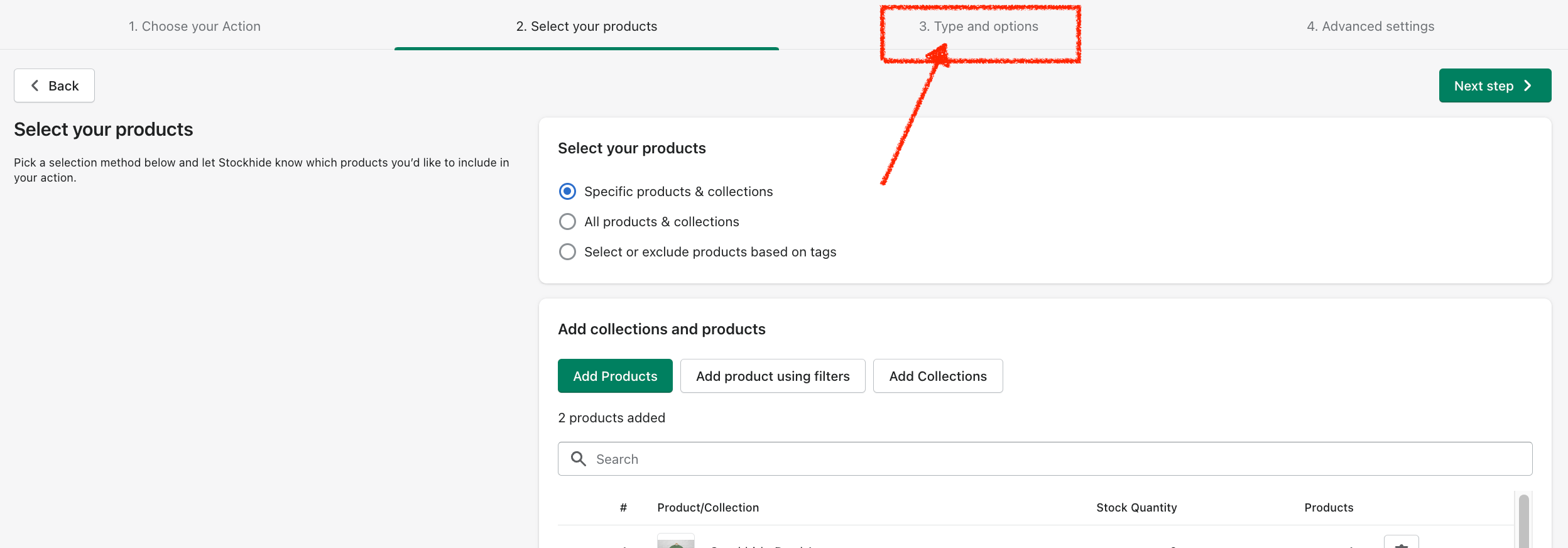
Step 3: What you can do
IF you want to disable the notifications, then UNCHECK the box for "Notify me when product is out of stock".
IF you want the notifications to be sent to a different email instead, then delete the email in the "Notification email" field and replace it with a new email address.
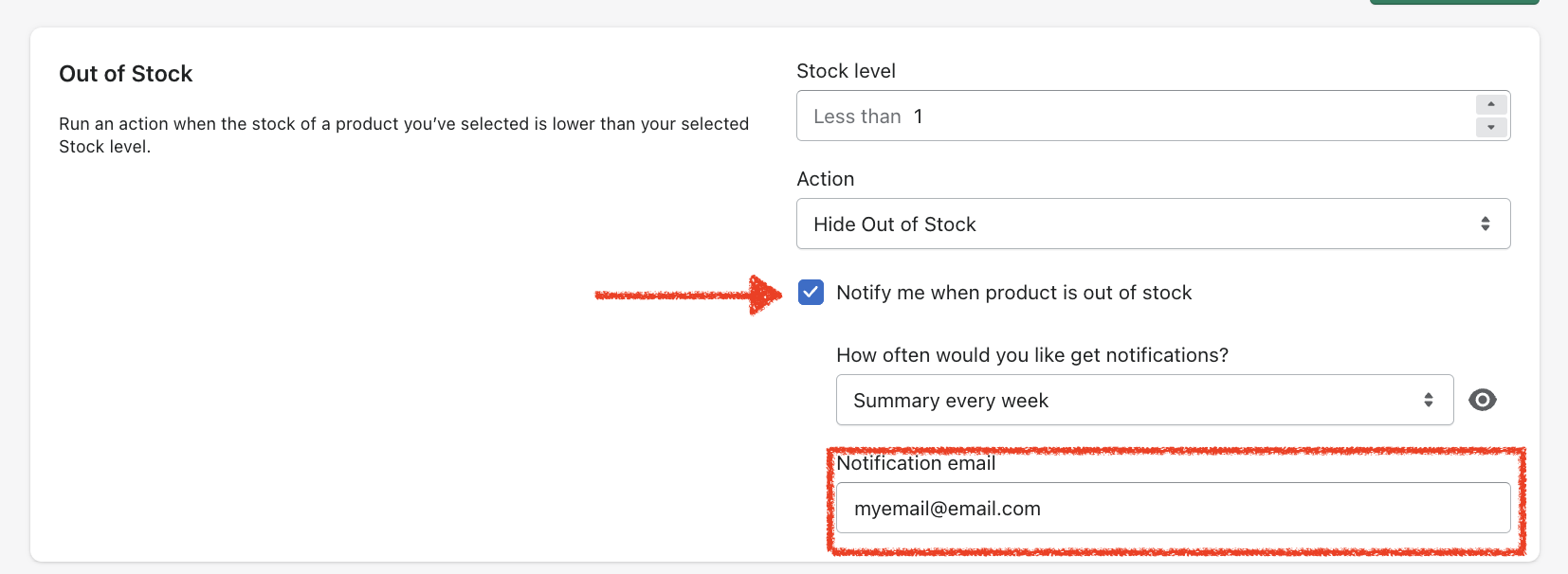
Step 4: Click on "Next step"
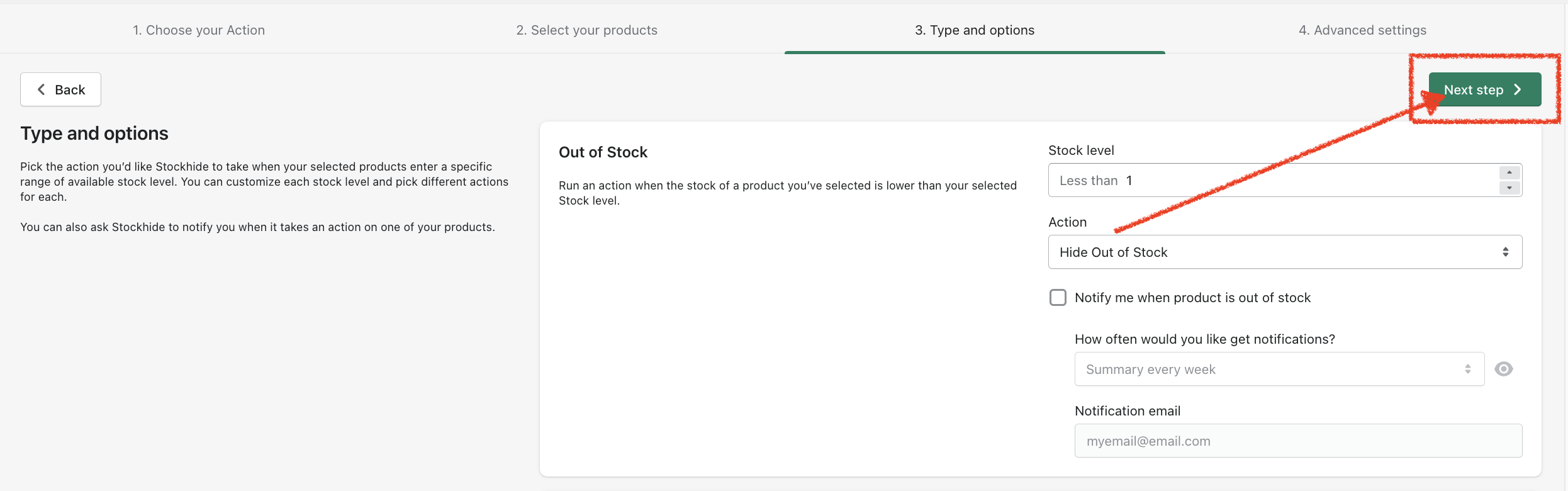
Step 5: Click on "Update action"
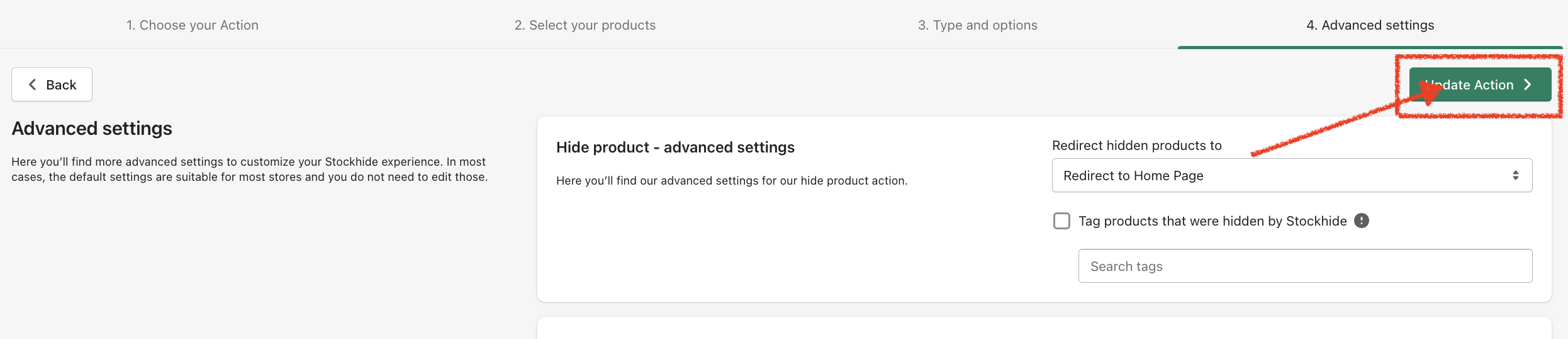
That's it! You will no longer receive the email notifications.