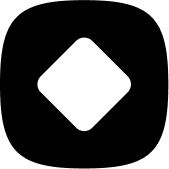How to use Stockhide
How to hide or push down products based on their specific attribute?
Welcome to StockHide! This guide will walk you through the steps on how to hide or push down products based on their attributes.
Updated 23 months ago
Step 1: Creating an action
1. Choose “Create a New Action”.

2. Click on “Choose and continue” under “Hide or Push Down products based on their attributes”.
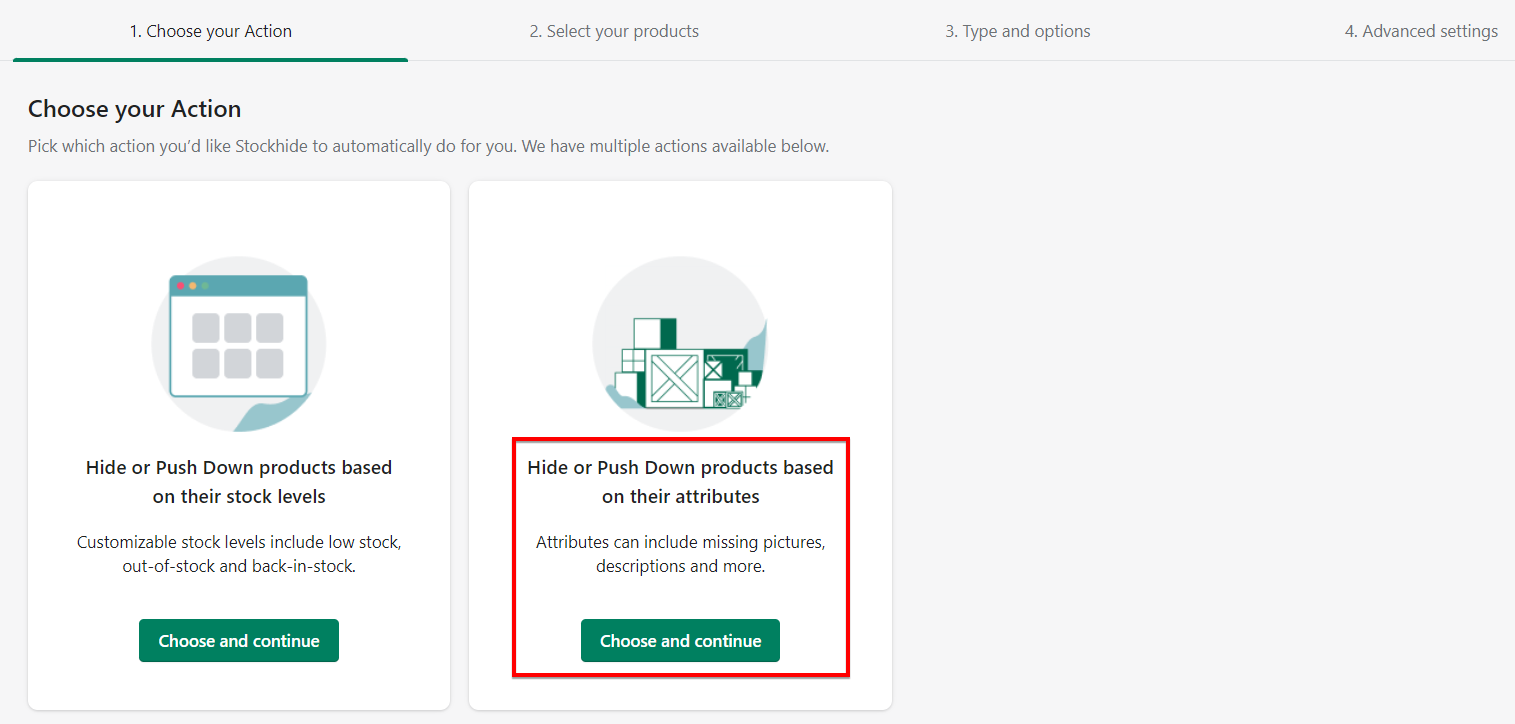
3. After you've chosen an action, you'll be prompted to name the new action and hit “Continue”.
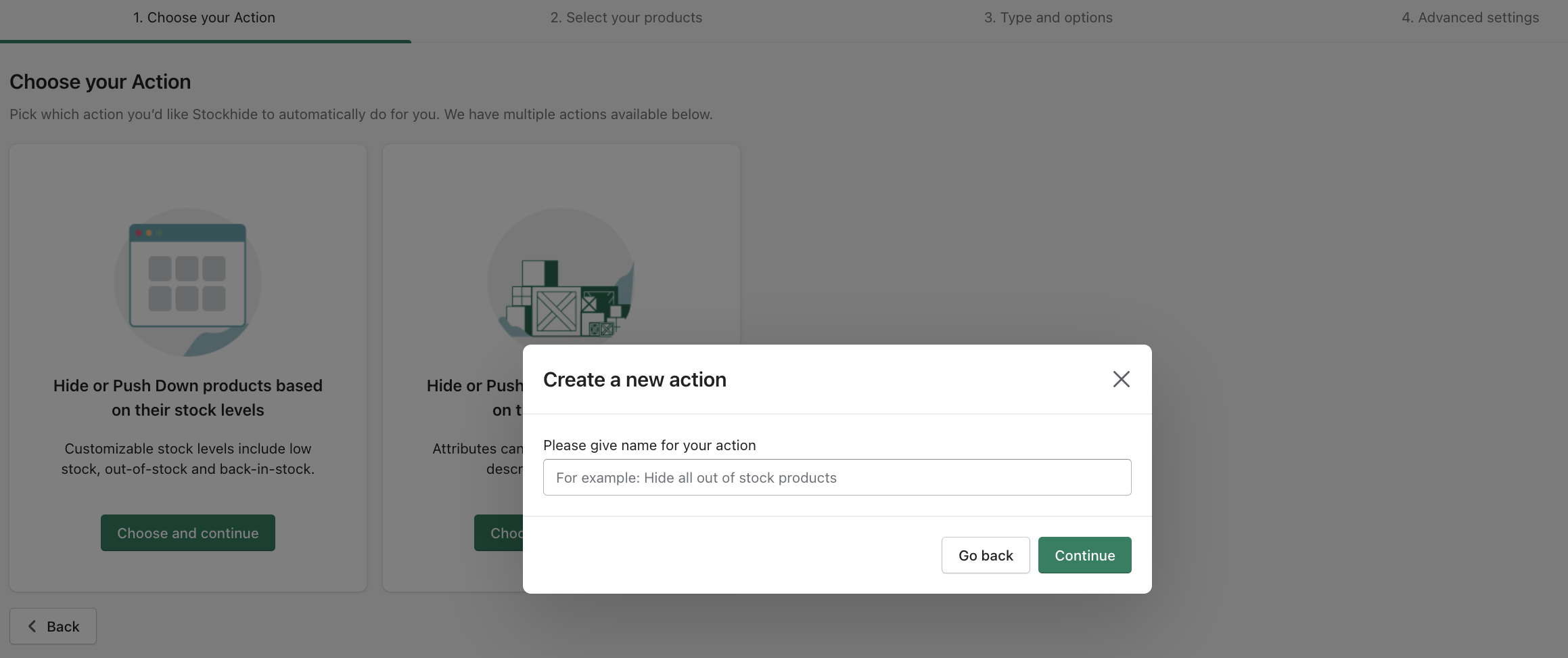
Step 2: Selecting the products
Select the products based on attributes and then click “Next Step”. You can only choose one from any of the following:
Has a missing attribute
Does not have a specific tag
Has a specific tag
Has a specific attribute
Multiple conditions
For more details on how you can utilize each of the options, click here.
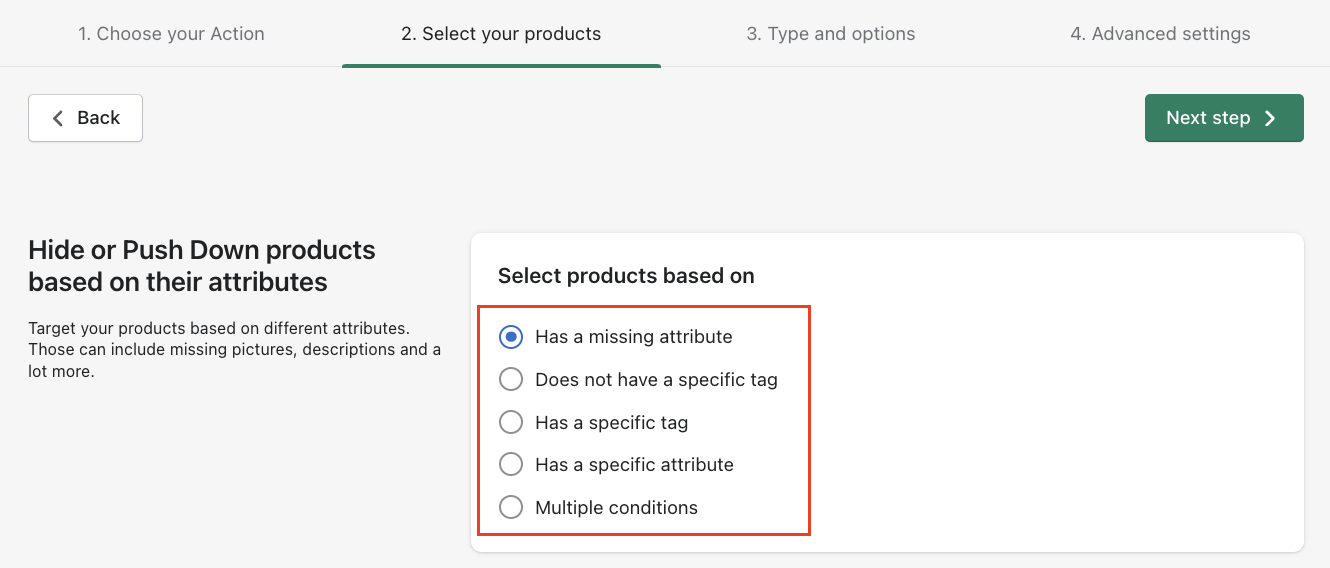
Click on the "Next step" button to proceed.
Step 3: Selecting the action
Here, you can choose from the following actions.
Hide Products - if you want the targeted products to be hidden from your store.
Push Down Products - if you want the targeted products to be repositioned at the very bottom of your store.
No Action - if you don't anything to happen at all.
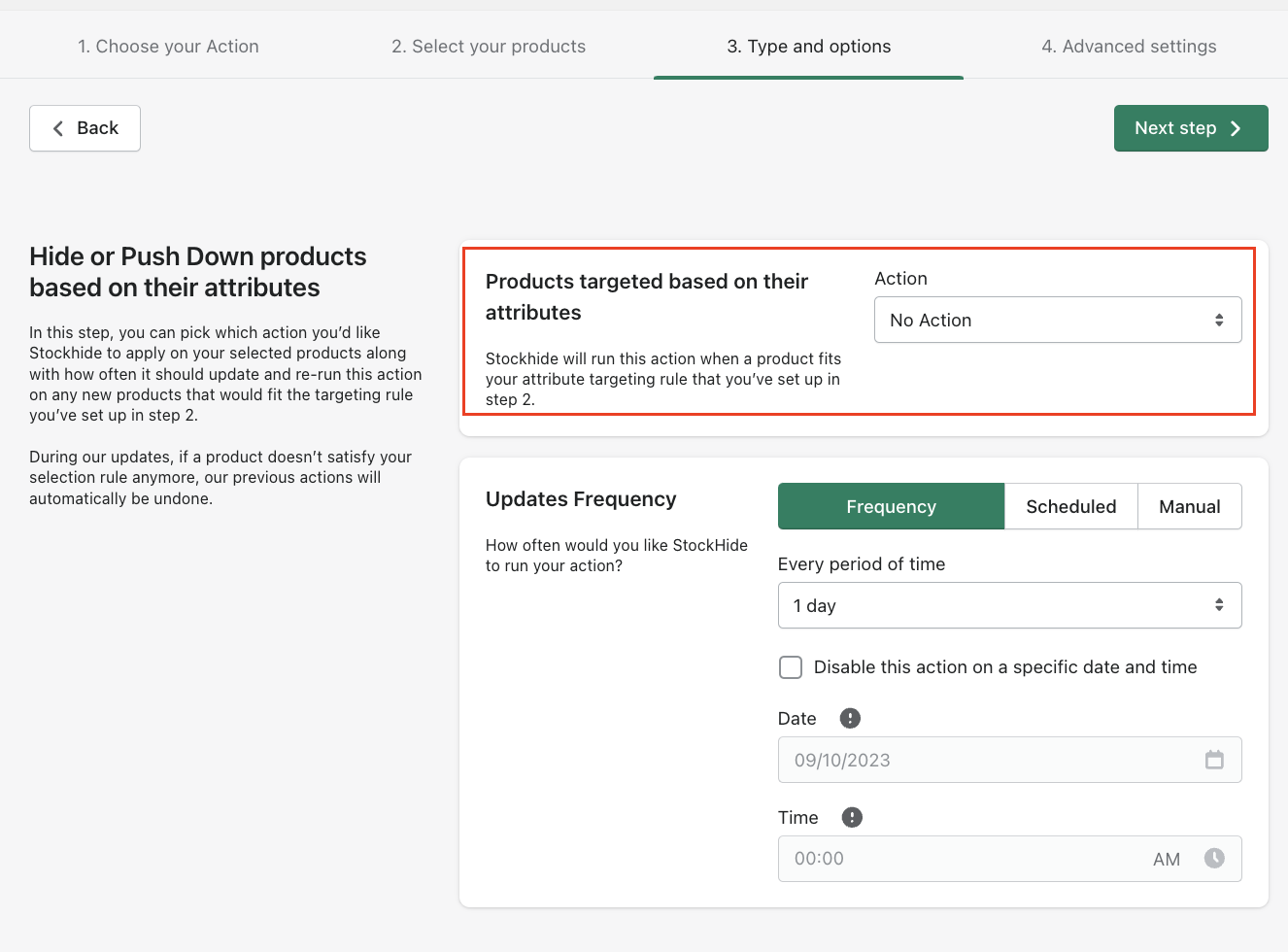
Next steps:
Set up the action schedule. Click here for the full guide.
Click the "Next step" button to proceed.