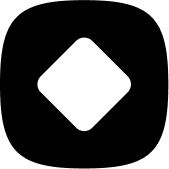Out of stock
How to push down out of stock products from my store?
Welcome to StockHide! This guide will walk you through the steps on how to push down out of stock products from your store.
Updated 23 months ago
To start off, you will need to create an action and add products to it. For help regarding creating an action or adding products to it, visit How to target products that I want to hide or push down based on their stock levels.
Once you have successfully added products to your action, you can follow the steps stated below to achieve your goal!
Step 1: Setting up the stock level trigger
After you have added your products, the next step is to define what you will consider as out of stock.
In the "Type and options" page, look for the "Out of stock" section. In the "Stock level" field, provide the amount that you will consider as out of stock.
You can select any number from the stock level selector. If you select 3, all selected products in the action will be pushed down on your store when their stock level becomes lower than 3.
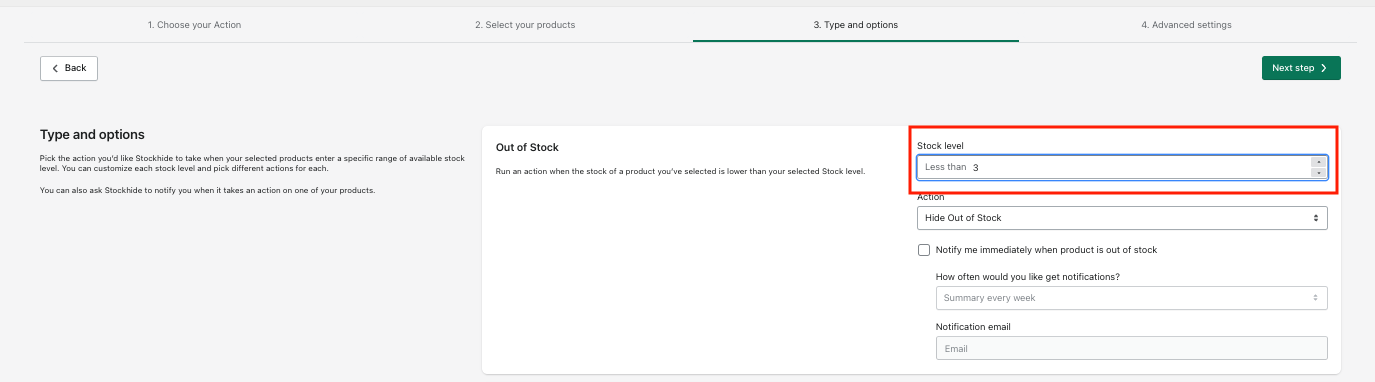
Step 2: Select Action
Since you aim to push down out of stock products from the store, select the “Push Down Out of Stock” option from the "Action" drop down field.
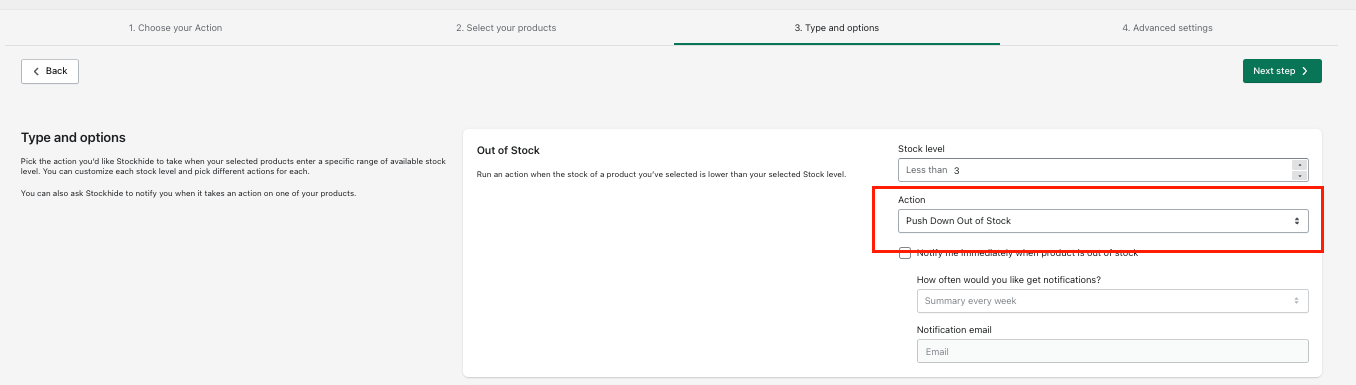
Next steps
After you have performed the above mentioned steps, there are other conditions that you can set before completing the creation of an action.
Optional - Setting notification emails whenever an action is triggered. Click here for the guide.
Optional - Adding more triggers when the product is low in stock or back in stock.
Required - Setting the schedule or frequency for when you want the action to be triggered. Click here for the guide.
Once done with the above steps, just click on the "Next step" button to proceed.