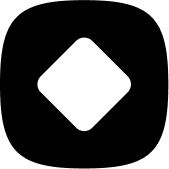Back in stock
How to get notified if my product is back in stock
Welcome to StockHide! This guide will walk you through the steps on how to get notified when a product is back in stock.
Updated 23 months ago
To start off, you will need to create an action and add products to it. For help regarding creating an action or adding products to it, visit How to target products that I want to hide or push down based on their stock levels.
Once you have successfully added products to your action, you can follow the steps stated below to achieve your goal!
Step 1: Setting the stock level trigger
Define the stock level that will be considered as back in stock and then set whether the product will be pushed up or will be unhidden.
Step 2: Configure notifications
In the "Type and options" page, look for the "Out of stock" section. Put a check on "Notify me immediately when a product is out of stock" if you wish to be notified.
Choose how often you would like to get notifications:
Instantly when the action happens
Summary every 12 hours
Summary every day
Summary every week
Summary every month
After selecting the desired option, you will have to enter your email address in the input field labeled as “Notification Email”.
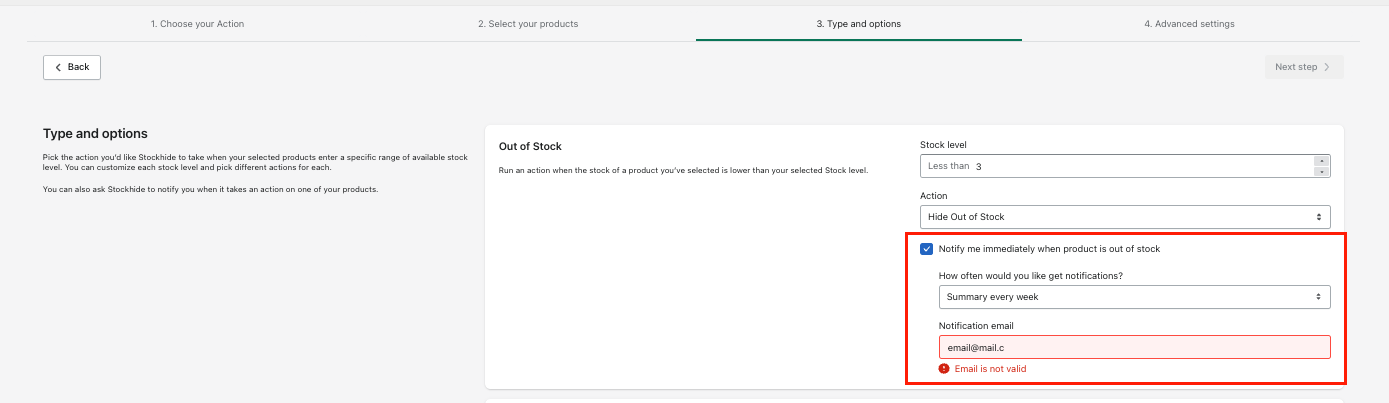
Next steps
After you have performed the above mentioned steps, there are other conditions that you can set before completing the creation of an action.
Optional - Adding more triggers when the product is low in stock or out of stock.
Required - Setting the schedule or frequency for when you want the action to be triggered. Click here for the guide.
Once done with the above steps, just click on the "Next step" button to proceed.