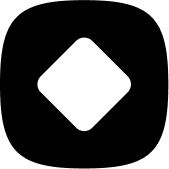How to target products that do not have a specific tag?
Targeting products based on their attributes
How to target products that do not have a specific tag?
Welcome to StockHide! This guide will walk you through the steps on how to target products that are missing a specific tag.
Updated 23 months ago
Step 1: Creating an Action
1. On the StockHide Dashboard, click on the “Create a New Action” button on the top right.
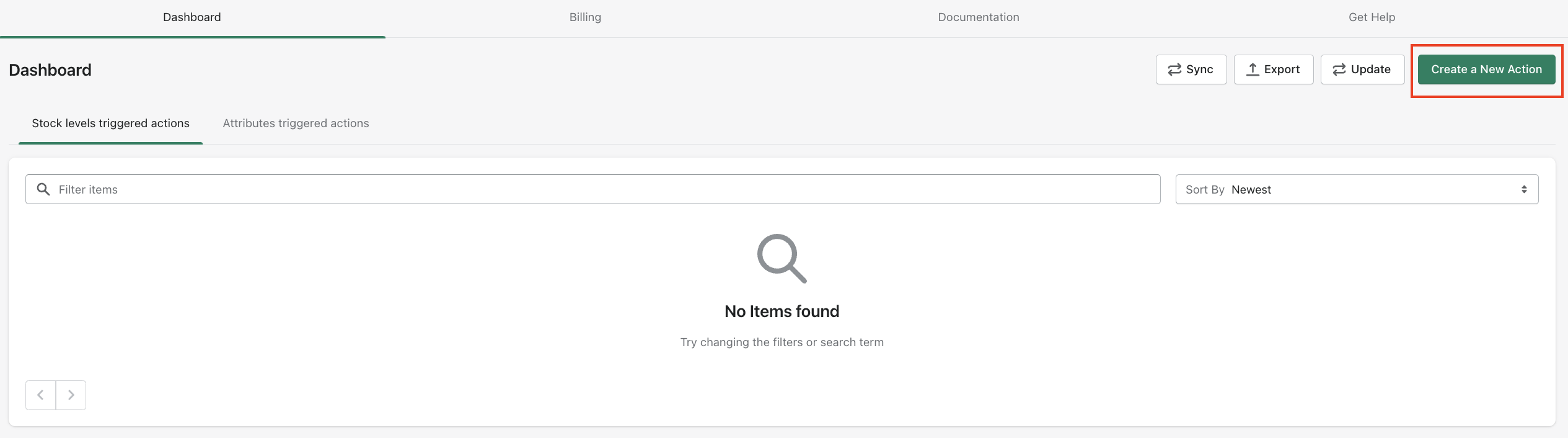
2. Click “Choose and continue” under “Hide or Push Down products based on their attributes”.
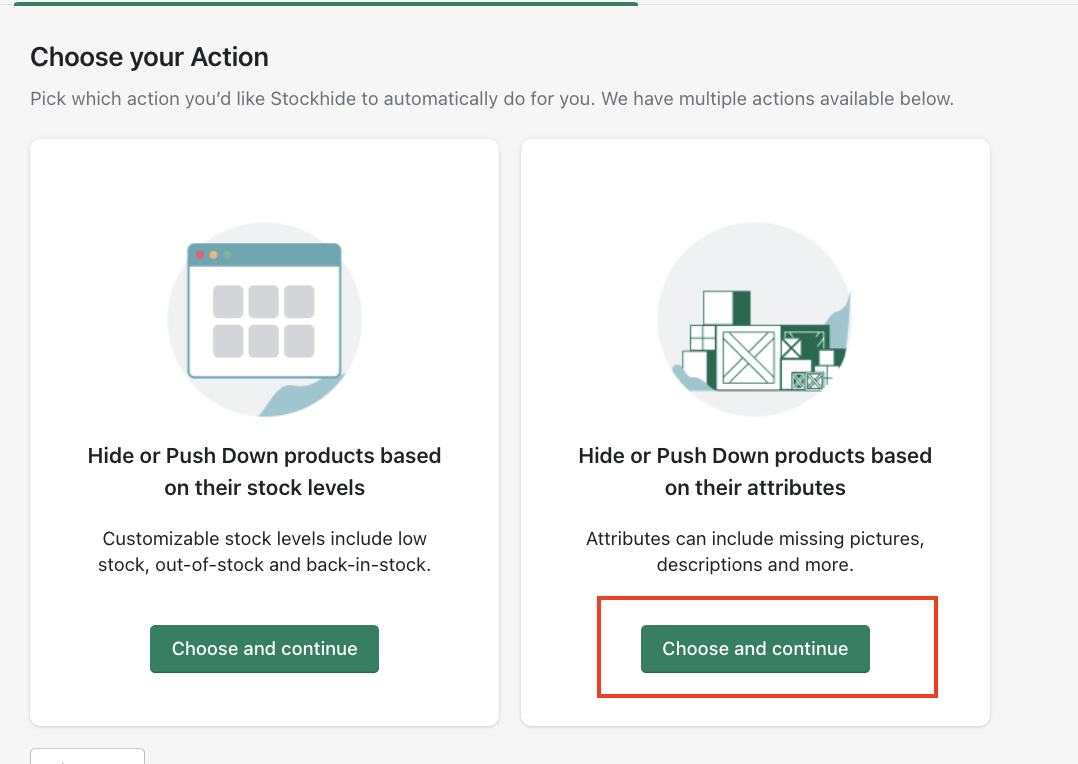
3. Once you pick an action, you will be asked to name the new action and click “continue”.
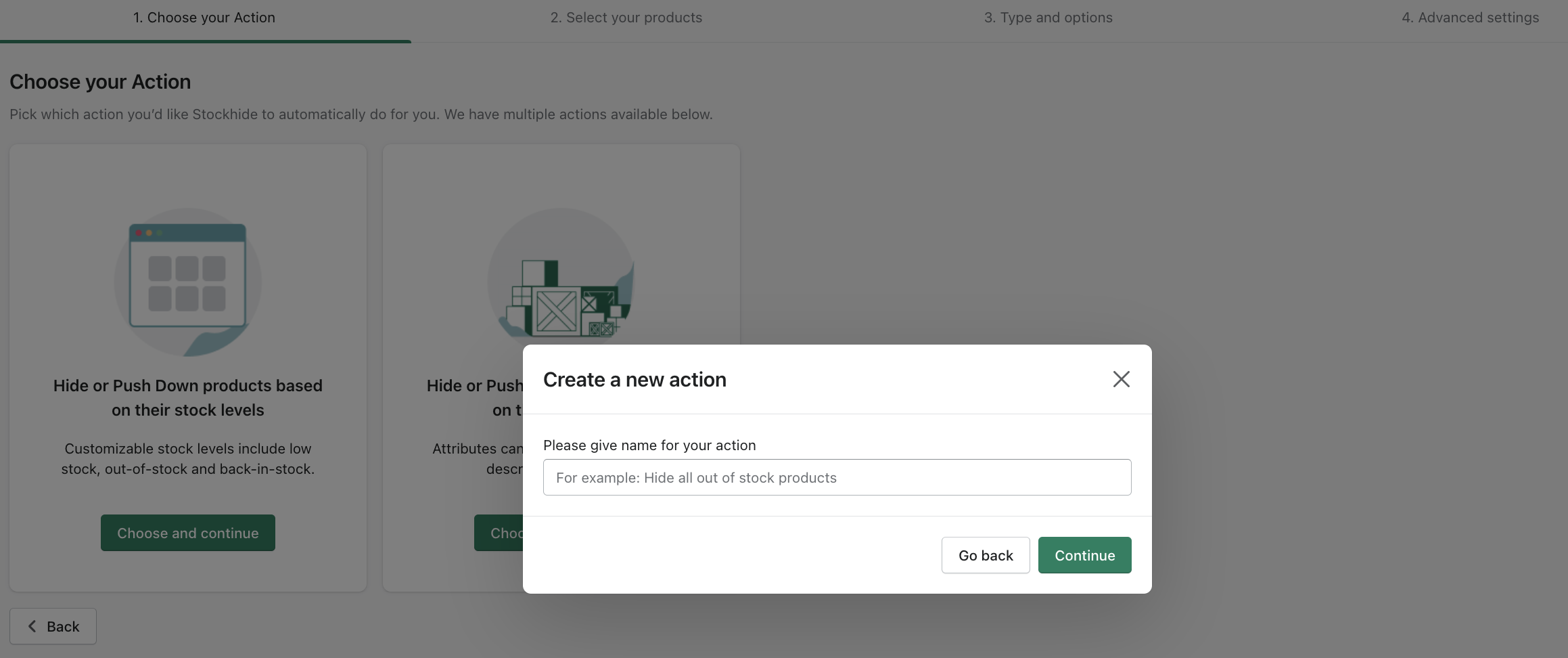
Step 2: Selecting the products
After creating and giving a name to your action, you will be directed to the next step where you can select products that does not have the tags.
1. Tick the option “Does not have a specific tag”.
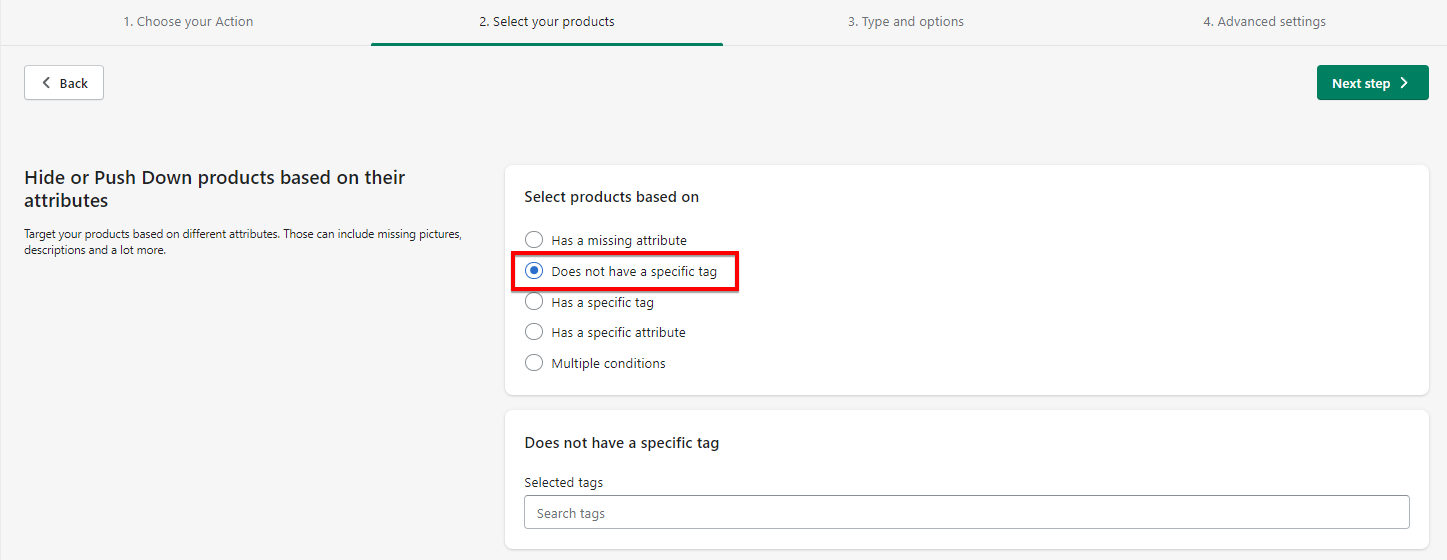
2. In the "Selected tags" field, input the tag.
If the tag is existing, then you can select it from the list.
If the tag does not exist in your store, you can just input the tag and then click on the "add tag" that will appear.
You can select one or more tags at the same time.
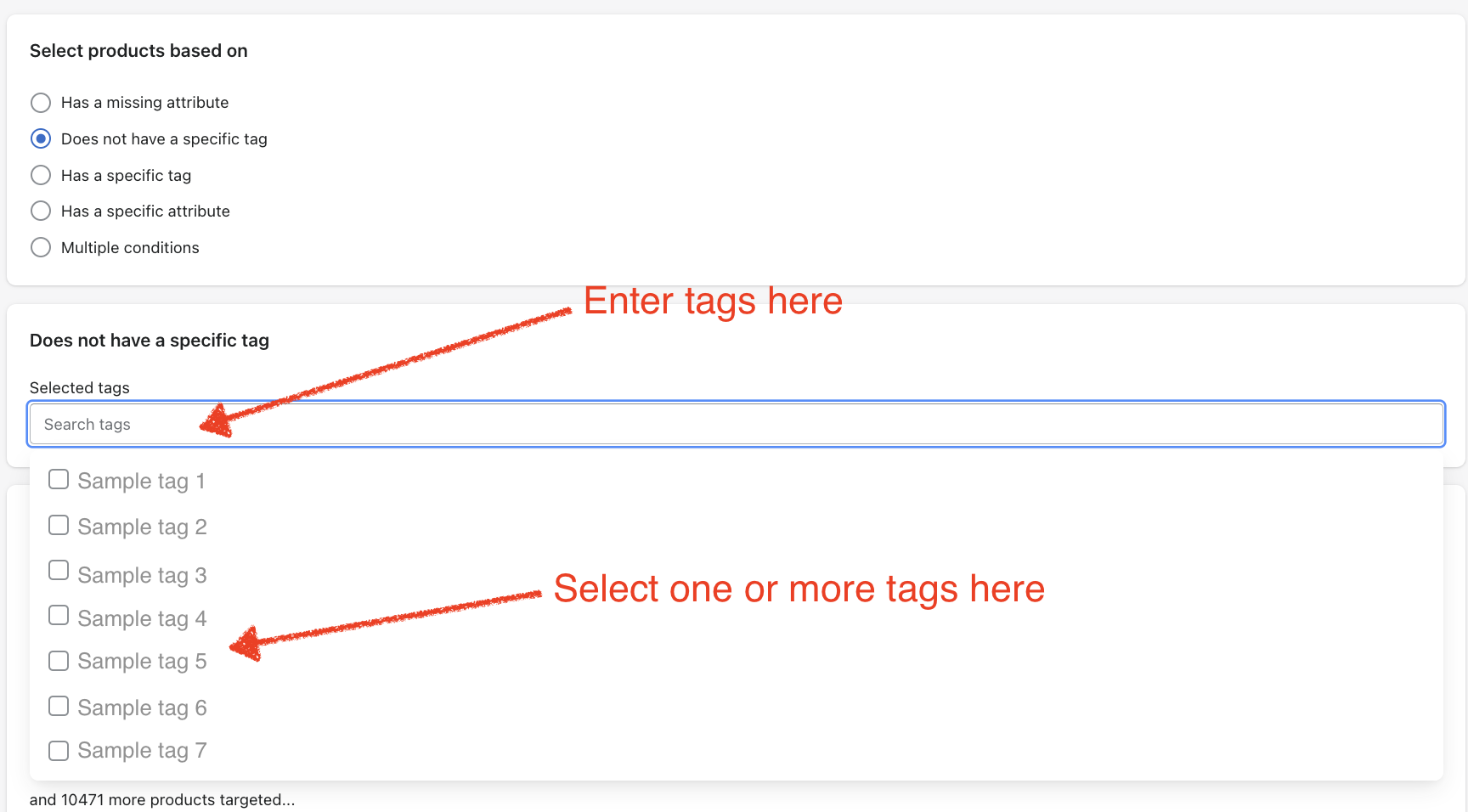
Step 3: Viewing / editing the product list
1. All products that qualify will be listed in the "Product target" section.
2. Click on the "View targeted products" button to view the whole list.
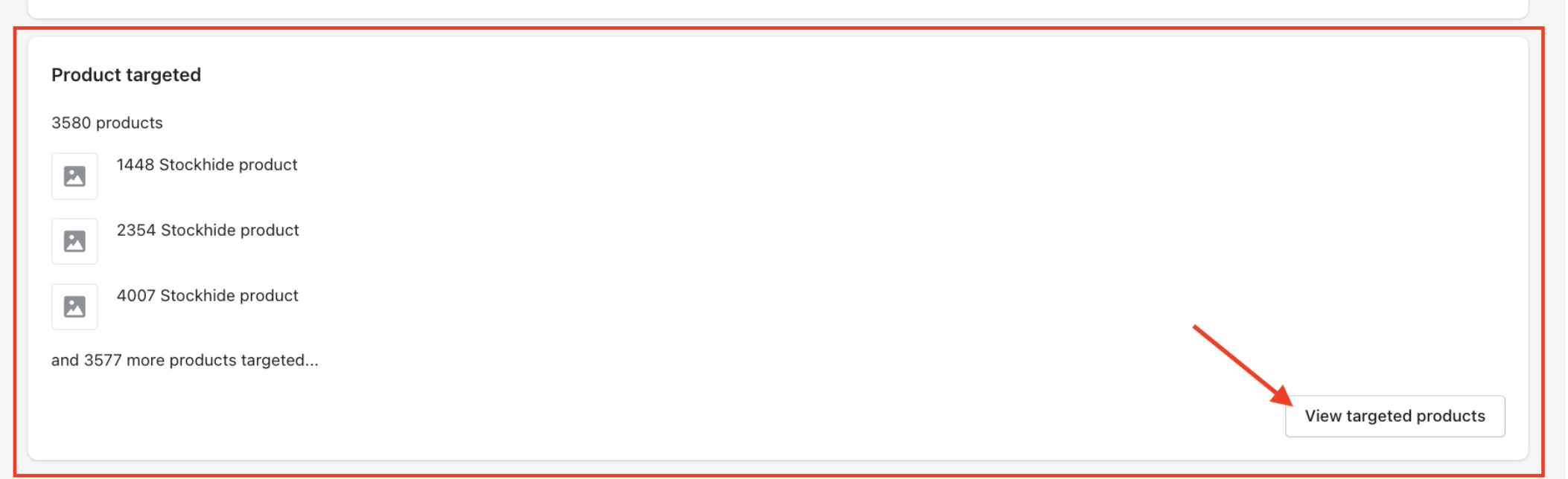
3. If you want to remove some products, you can click on the "delete" icon beside that product.
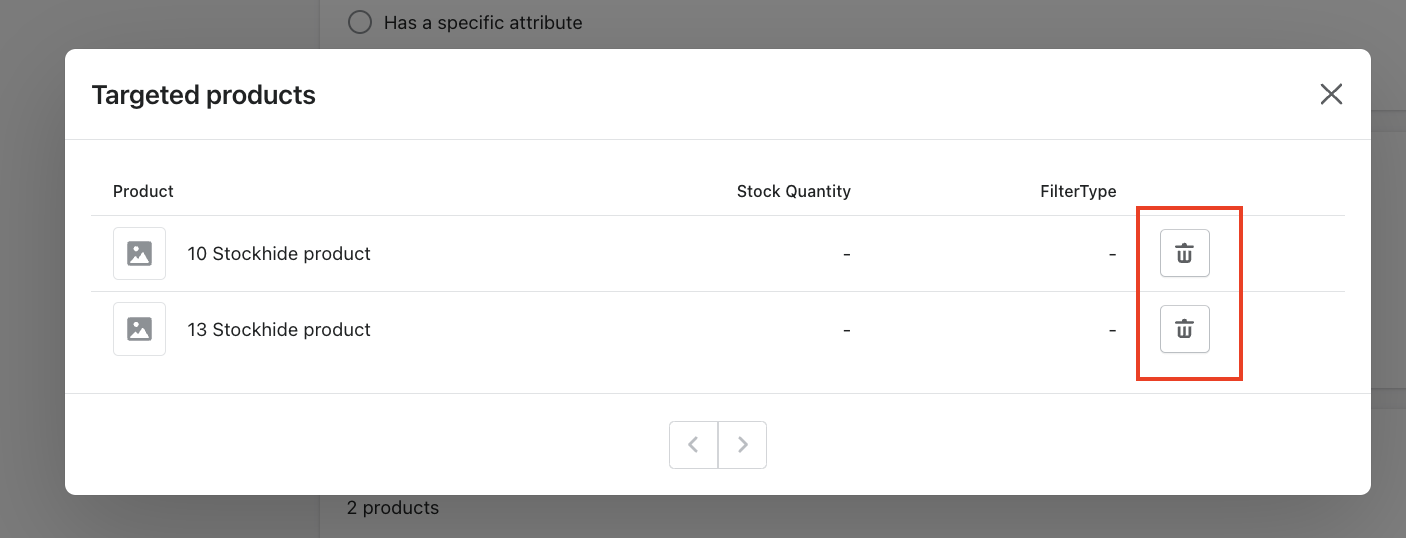
Next
Click on the "Next step" button at the top right corner of the screen to proceed.