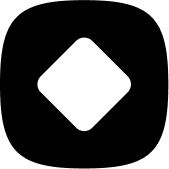Targeting products based on their attributes
How to target products based on their tag
Welcome to StockHide! This guide will walk you through the steps on how to target products based on their tag.
Updated 23 months ago
There are three ways on how you can target the products based on their tags:
By selecting "Does not have a specific tag".
By selecting "Has a specific tag".
By selecting "Has a specific attribute".
But before anything else, you need to create an action.
Step 1: Creating an action
1. Choose “Create a New Action”.

2. Click on “Choose and continue” under “Hide or Push Down products based on their attributes”.
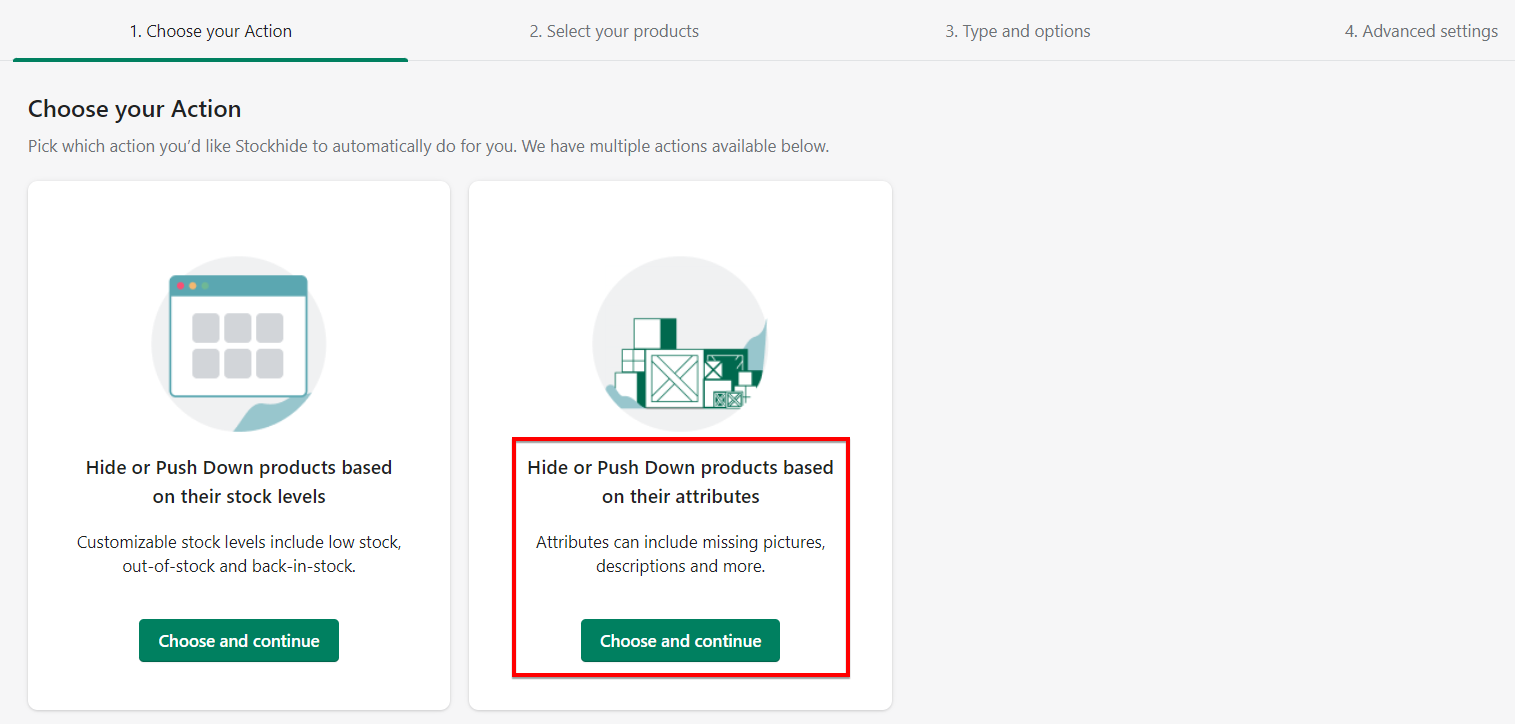
3. After you've chosen an action, you'll be prompted to name the new action and hit “Continue”.
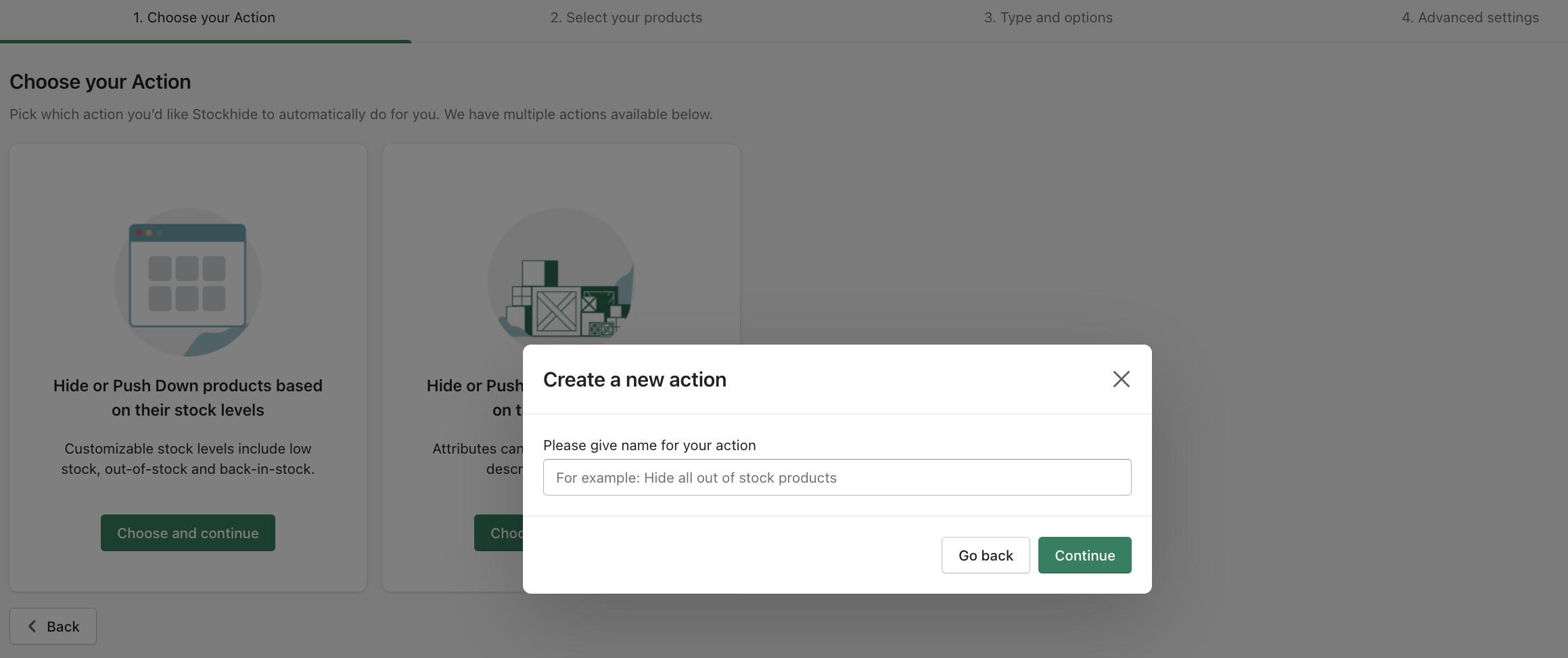
Step 2: Selecting the products
Now you can choose from the three methods that we mentioned earlier.
Step 2.1. Does not have a specific tag
1. Check the box for “Does not have a specific tag”.
2. In the "Selected tags" field, input the tag.
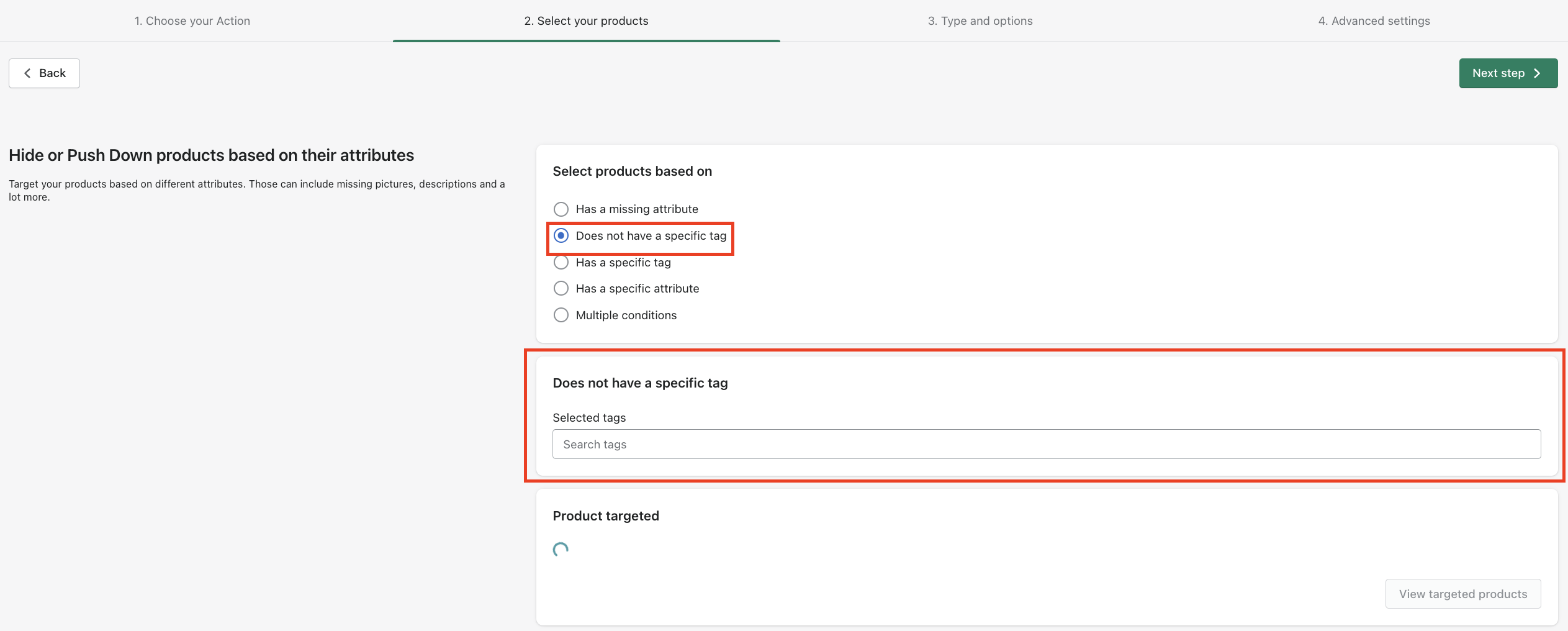
3. If the tag is existing, you should be able to select it from the suggestions.
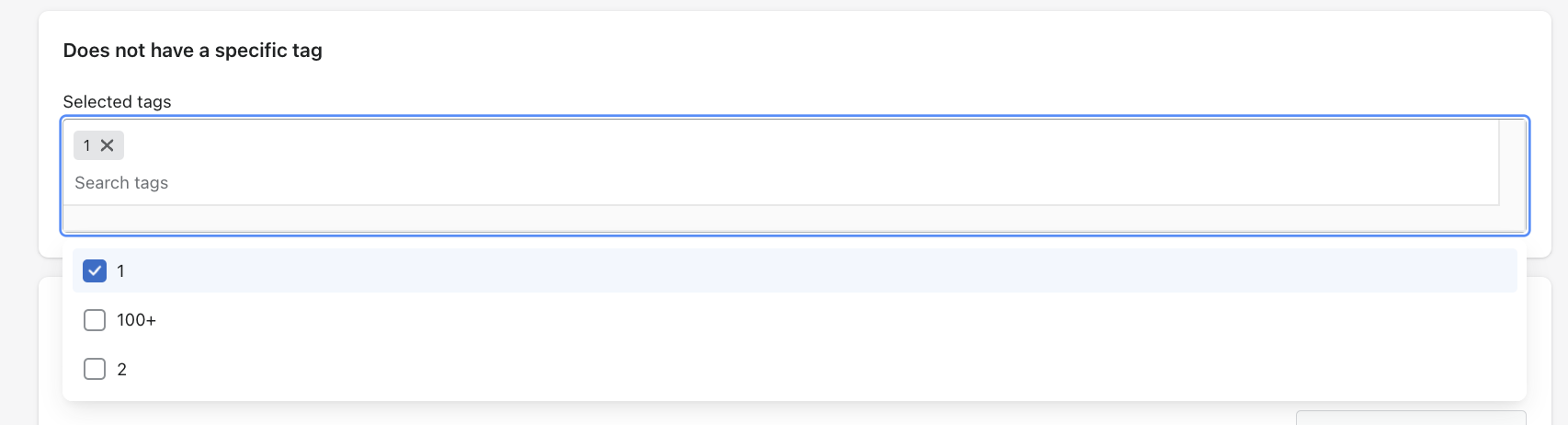
4. If the tag does not exist, you can still use it by adding it.
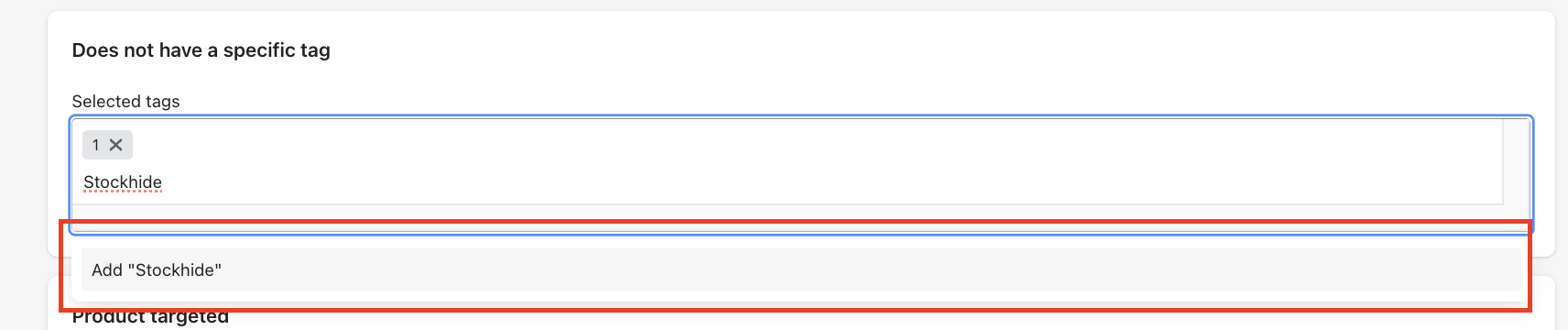
Step 2.2. Has a specific tag
1. Check the box for “Does not have a specific tag”.
2. In the "Selected tags" field, input the tag.
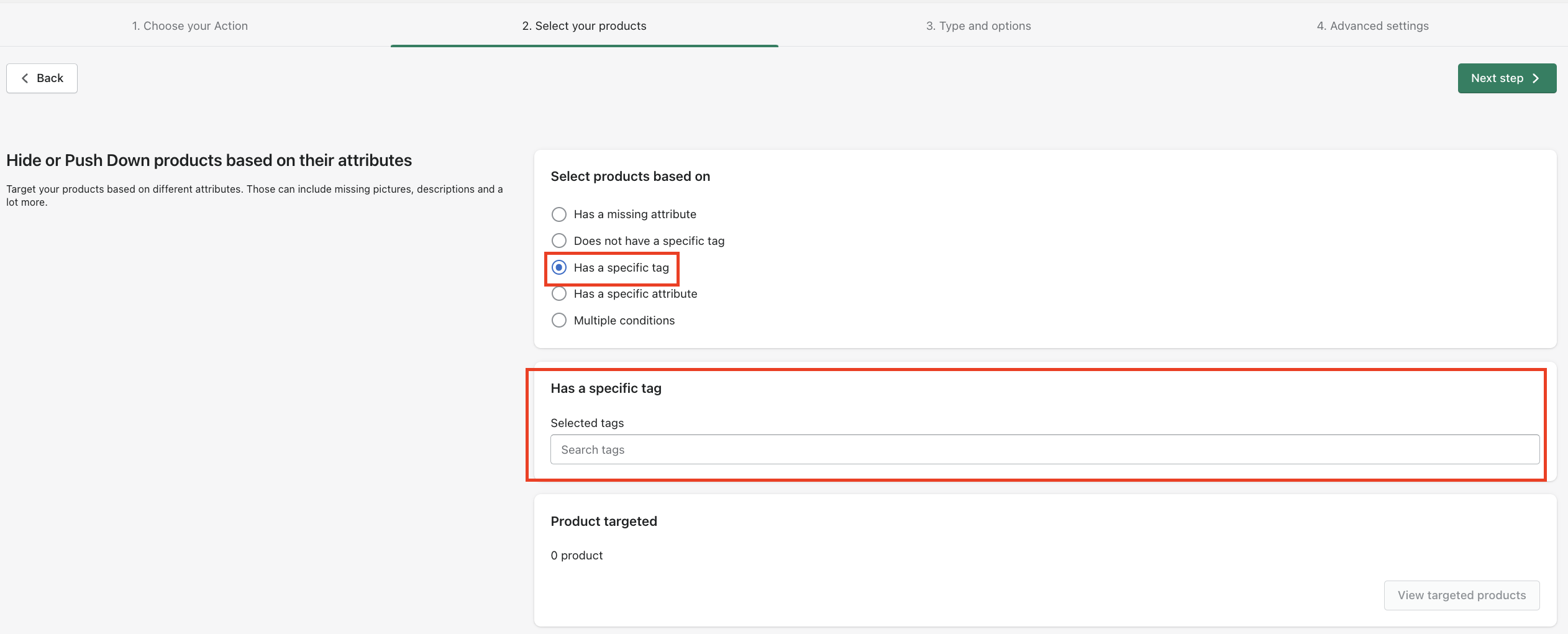
3. If the tag is existing, you should be able to select it from the suggestions.

4. If the tag does not exist, you can still use it by adding it.
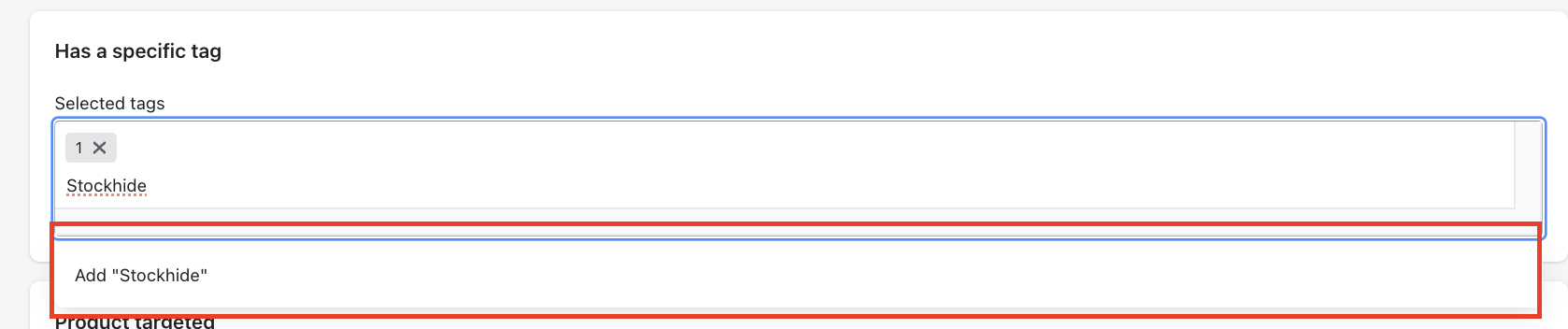
Step 2.3. Has a specific attribute
1. Check the box for “Has a specific attribute”. Three new fields will appear in the "Select attributes" section.
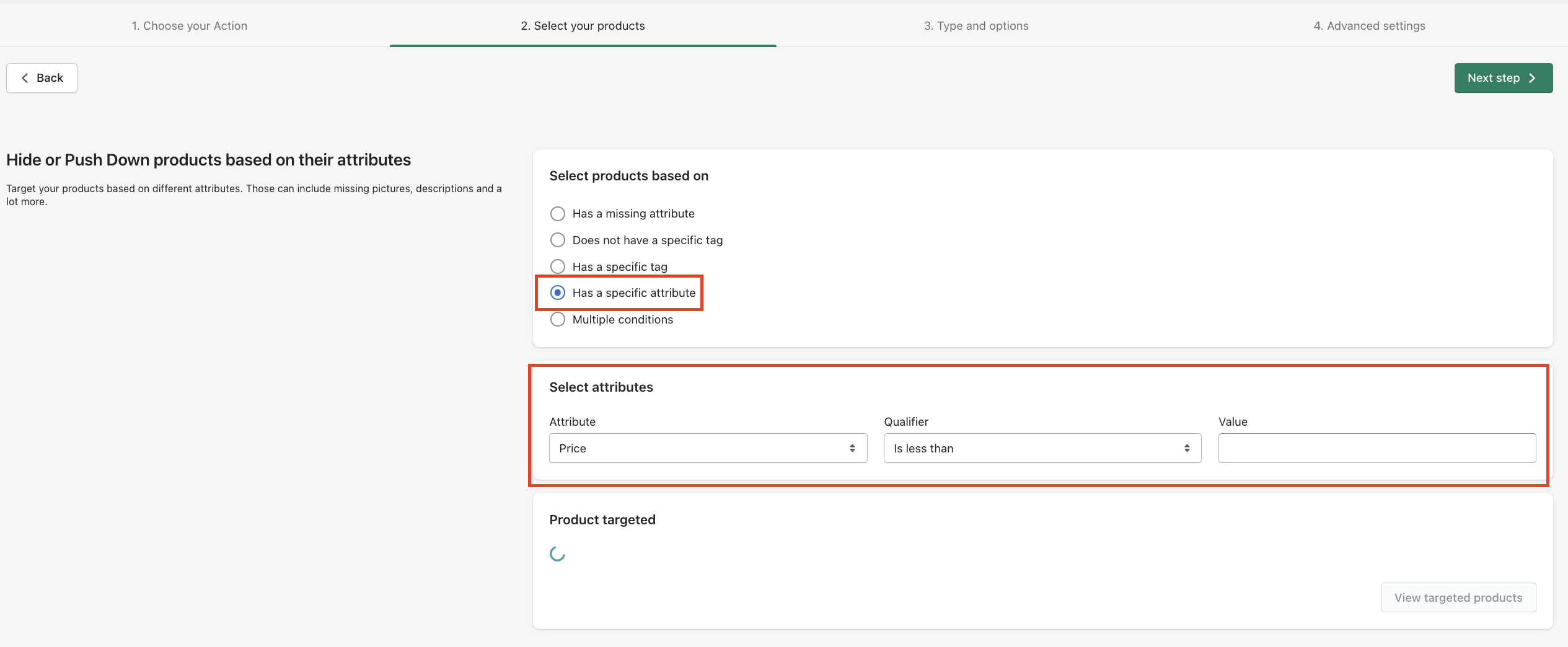
2. In the "Attribute" dropdown, select "Tags".
3. In the "Qualifier" dropdown, select from the options.

4. In the "value" field, input the tag that you are looking for.
Examples
A. If you want to target products that has the "Shirt" tag, then the selections will be like this:
Attribute = Tags
Qualifier = Contains
Value = Shirt
Step 3: Viewing / editing the product list
1. All products that qualify will be listed in the "Product target" section.
2. Click on the "View targeted products" button to view the whole list.
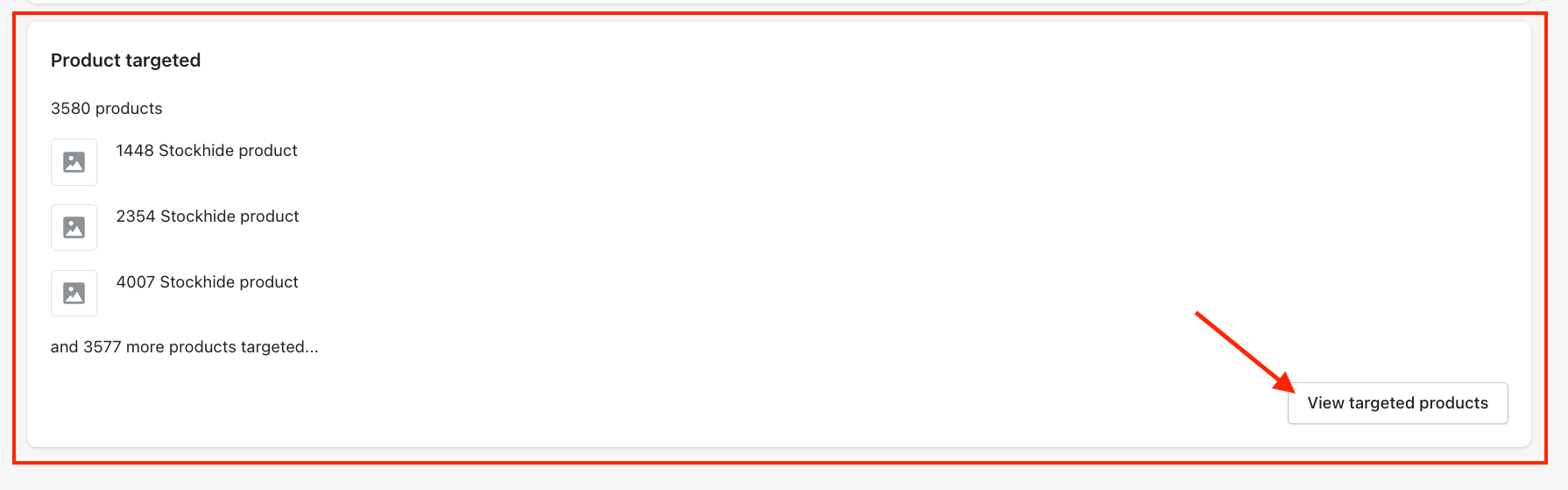
2. If you want to remove some products, you can click on the "delete" icon beside that product.
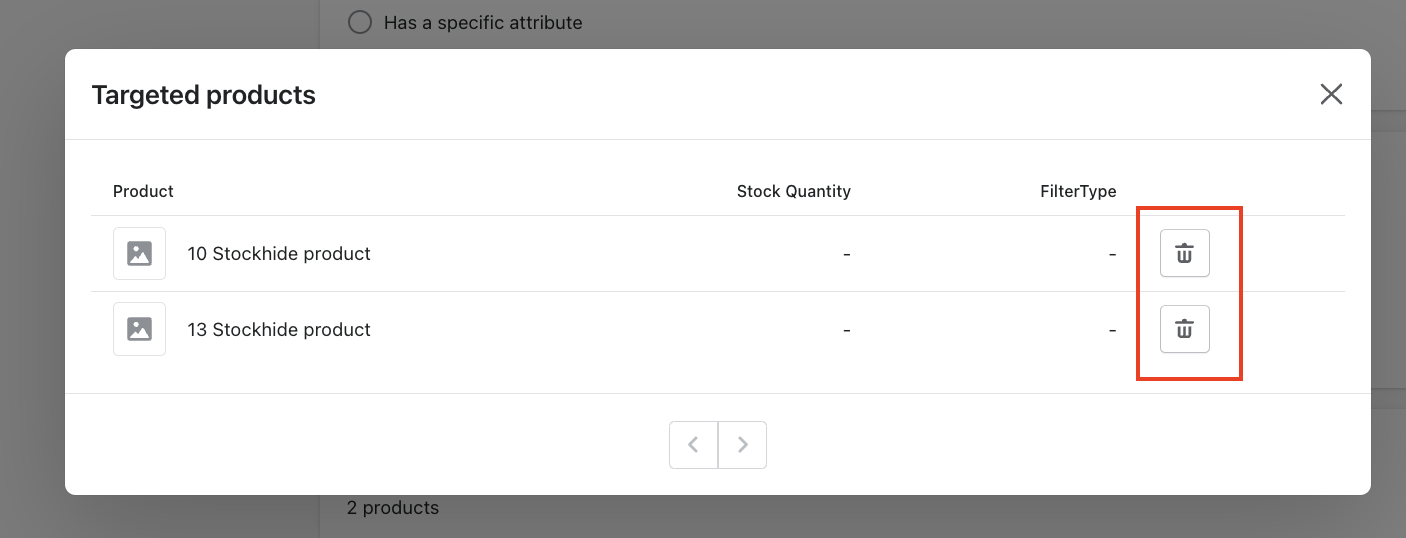
Next
Click on the "Next step" button at the top right corner of the screen to proceed.