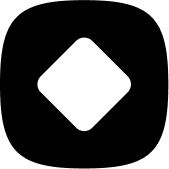Targeting products based on their attributes
How to target products based on their picture
Welcome to StockHide! This guide will walk you through the steps on how to target products based on their picture.
Updated 23 months ago
To make it happen, just head over to your dashboard and do the following steps:
Step 1: Creating an action
1. Choose “Create a New Action”.

2. Click on “Choose and continue” under “Hide or Push Down products based on their attributes”.
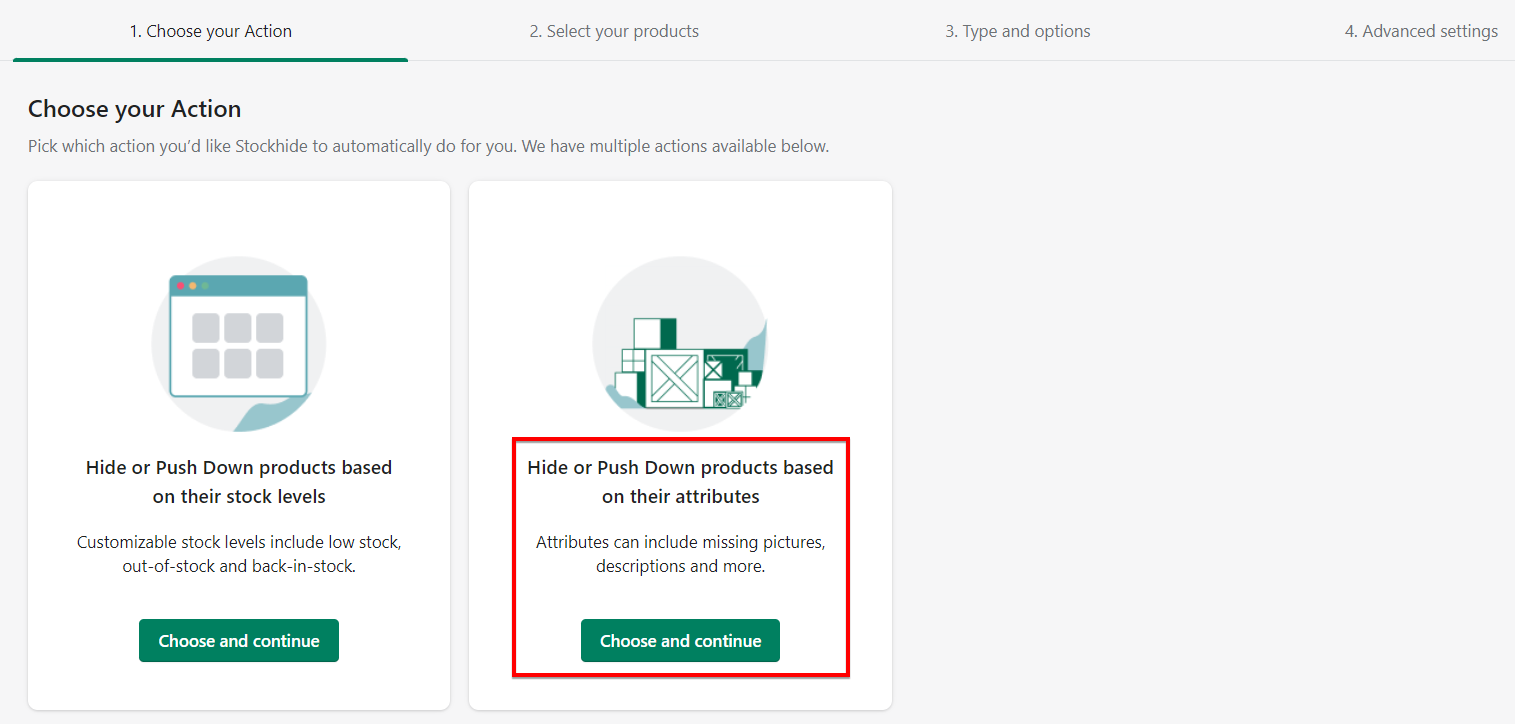
3. After you've chosen an action, you'll be prompted to name the new action and hit “Continue”.
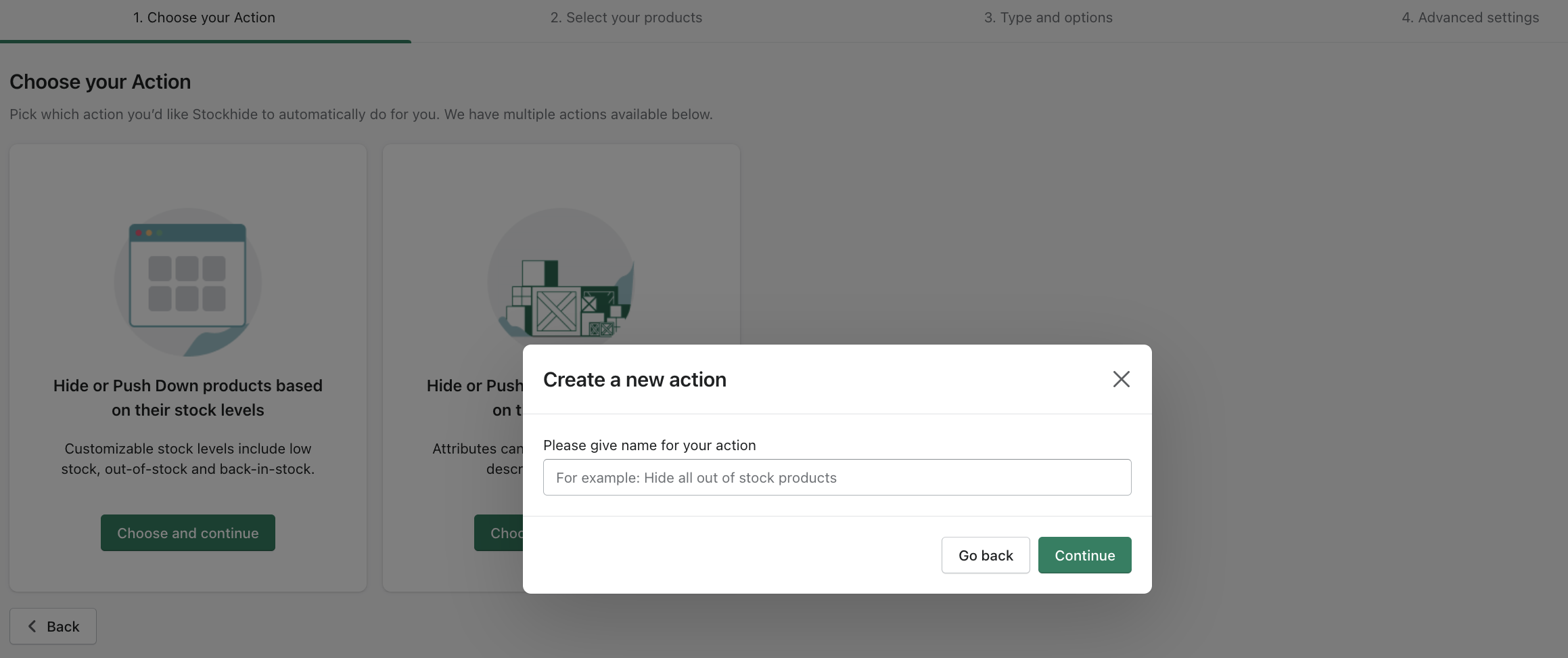
Step 2: Selecting the products
1. Go ahead and check the box for “Has a specific attribute”. Two new fields will appear in the "Select attributes" section.
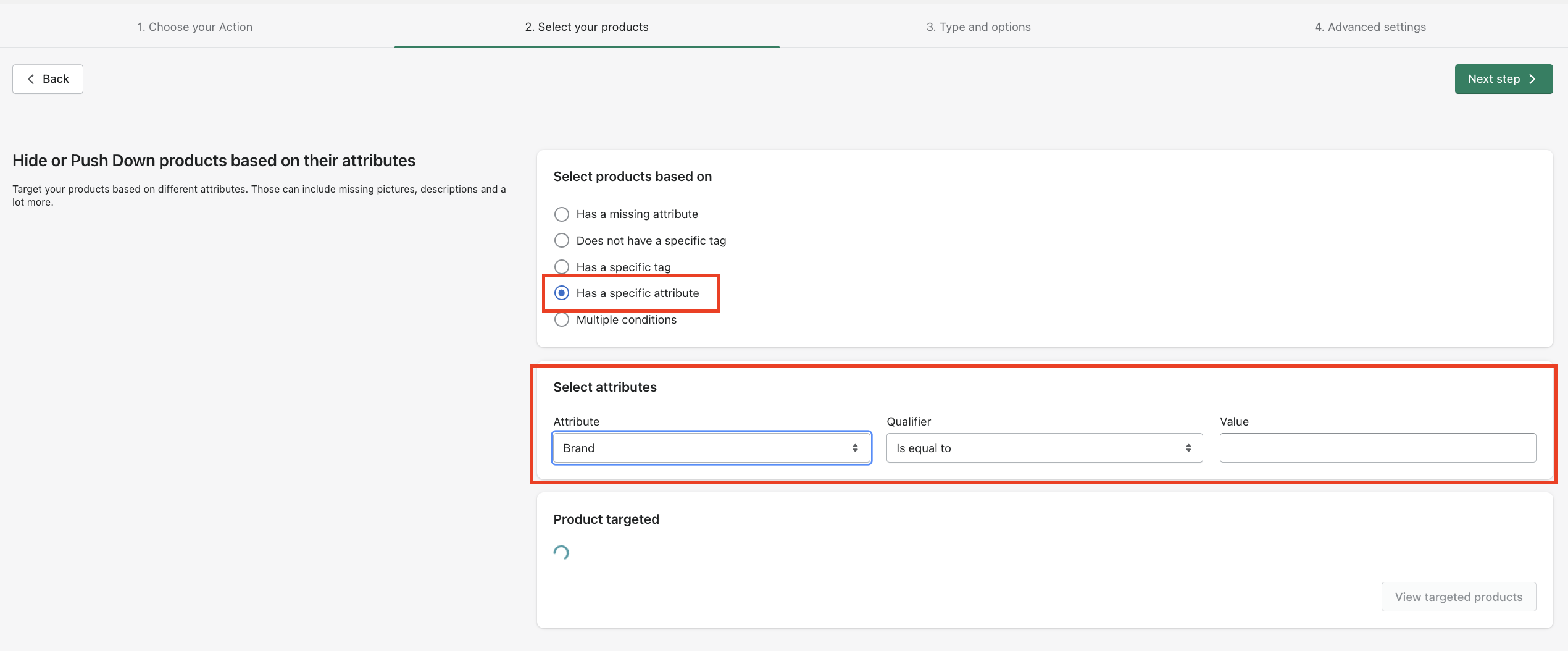
2. In the "Attribute" dropdown, select "Picture".
3. In the "Qualifier" dropdown, select from the is empty and is not empty options.

Examples
1. If you want to target products that has no picture, then the selections will be like this:
Attributes = Picture
Qualifier = Is Empty
Step 3: Viewing / editing the product list
1. All products that qualify will be listed in the "Product target" section.
2. Click on the "View targeted products" button to view the whole list.
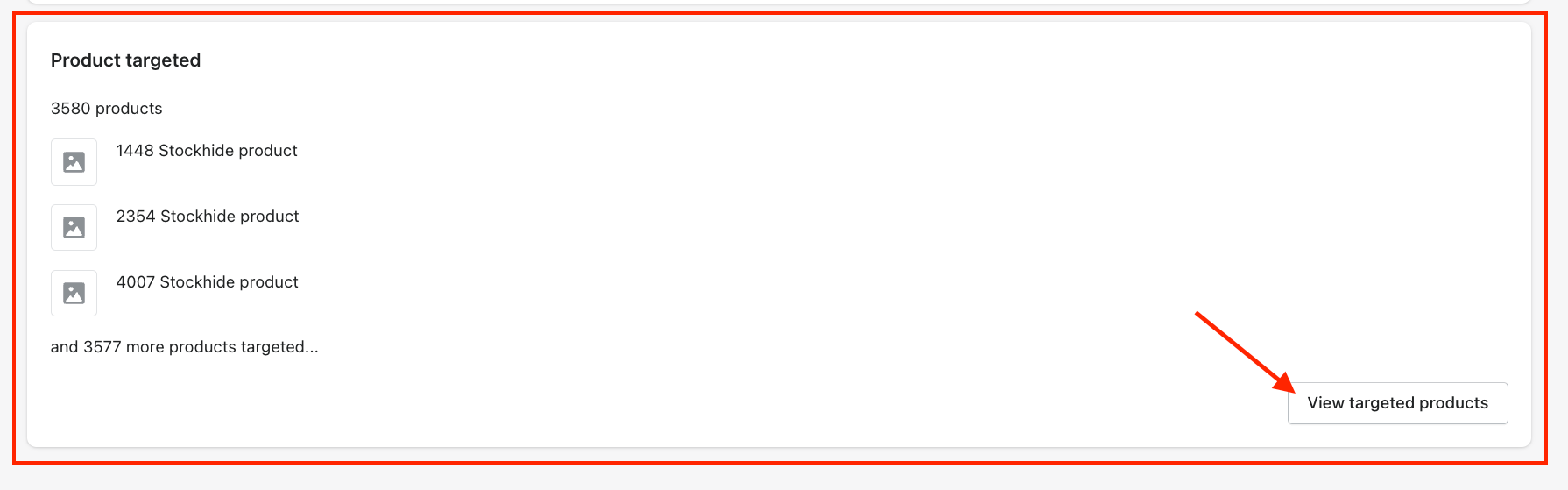
2. If you want to remove some products, you can click on the "delete" icon beside that product.
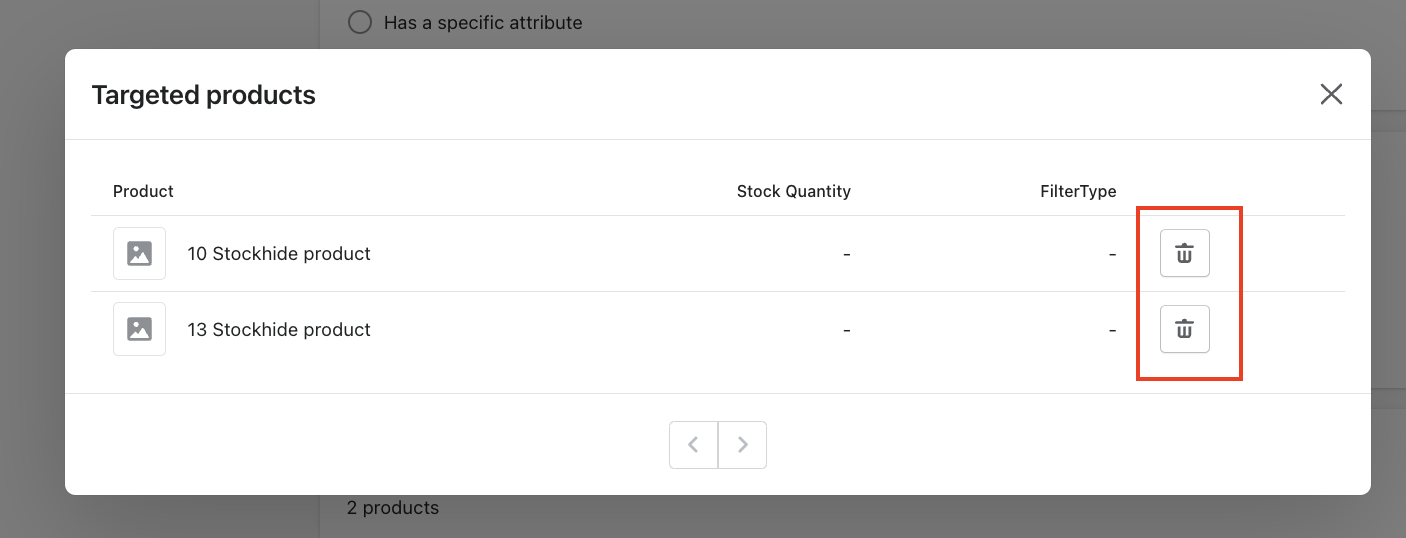
Next
Click on the "Next step" button at the top right corner of the screen to proceed.