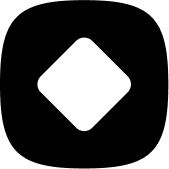How to use Stockhide
How to schedule an action
Welcome to StockHide! This guide will walk you through the steps on how to set up the schedule or frequency when an action will be triggered.
Updated 26 months ago
After you have configured your action, you need to set up an update frequency. This can be done in the "Updates frequency" section of the "Type and options" page.
You have three options:
Frequency
Scheduled
Manual
Option 1: Frequency
If you wish to repeat an action after every specific time period, selecting any option under “Every Period of Time” Dropdown will help you achieve this.
You also have a “Real Time” option in there, if you wish to run your action as soon as a specific condition is met.
Apart from this, you have a range of options such as 30 minutes, 1 hour, 6 hours, 12 hours. 1 day and 7 days.
After setting up the frequency, you can also set up a date and time on which the configured frequency will be disabled.
Select any one option based on your needs and you are done!
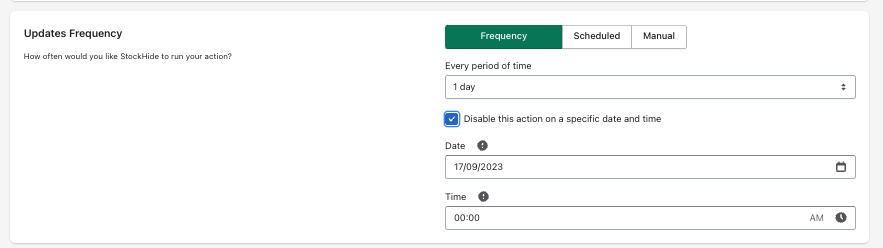
Option 2: Scheduled
If you wish to run your action on a specific time everyday or after every X number of days, you can do this through the scheduling option.
You simply need to set the time along with the number of days for how often you want to run an action.

Option 3: Manual
If you wish to run your action manually, just select the manual option and proceed to the next step.

In order to trigger your actions, you will need to go to your dashboard and then click the update button.
Update buttons
There are two kinds of "Update" buttons:
The one at the top of the dashboard, right beside the "Create new action" button is used to update/trigger all of the active actions in your Stockhide app.
The one found in the action buttons along with the edit, and delete options is used to trigger only that specific action where you found that button.
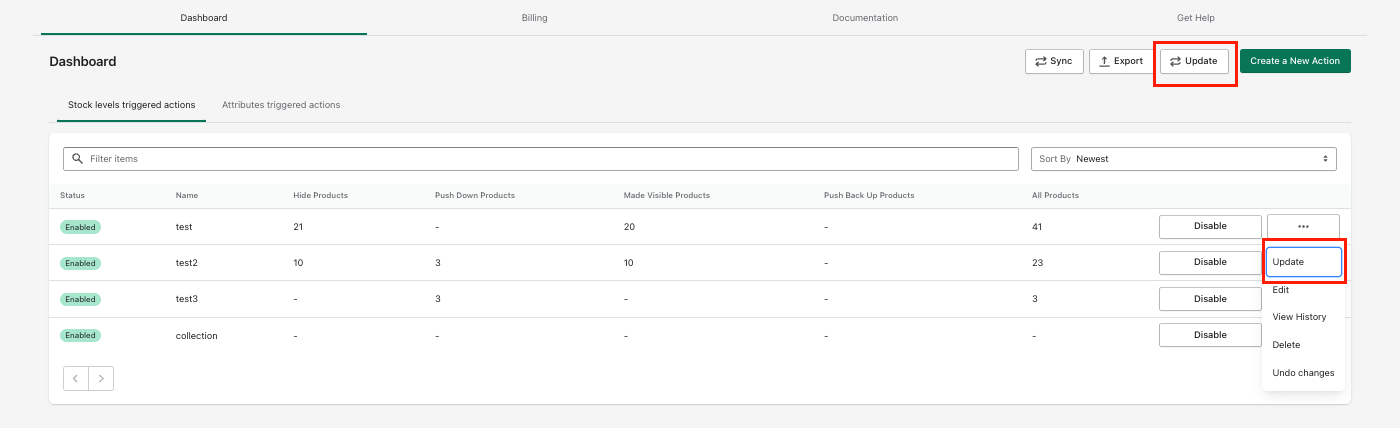
Congratulations! You have now successfully learnt how to schedule your action.